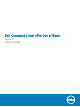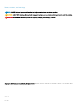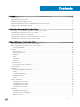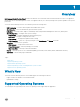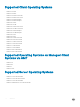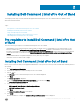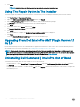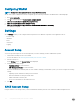Users Guide
9 Click Finish.
NOTE: Select the Show the Windows Installer log option to review the installation logs.
Using The Repair Option In The Installer
This feature repairs any installation issues that may have occurred when you were installing Dell Command | Intel vPro Out of Band.
1 Open Control Panel > Programs and Features.
2 Right-click Dell Command | Intel vPro Out of Band, and then click Repair.
3 Run the DCIV_Setup_3_0_0.exe package from the folder to which you downloaded the package.
The Welcome screen for Dell Command | Intel vPro Out of Band is displayed.
4 Click Next.
5 On the next window select Repair, and then click Next.
The Ready to Modify the Program screen is displayed.
6 Click Install.
After the installation is complete, the Installation Completed Successfully screen is displayed.
7 Click Finish.
Select the Show the Windows Installer log option to review the installation logs.
Upgrading From Dell Intel vPro AMT Plugin Version 1.1
Or 1.0
Run the Dell Command | Intel vPro Out of Band installer to upgrade from Dell Intel vPro AMT version 1.0/1.1 to Dell Command | Intel vPro
Out of Band version 3.0. For more information, see Installing Dell Command | Intel vPro Out of Band.
NOTE
: Client-specic data such as operating system and Service Tag is not available after upgrading to Dell Command | Intel
vPro Out of Band version 3.0 on client systems discovered using Dell Intel vPro AMT version 1.0 or 1.1. To retrieve client-specic
data upon upgrading, rediscover the client systems. For more information, see Client Selection.
Uninstalling Dell Command | Intel vPro Out of Band
To uninstall Dell Command | Intel vPro Out of Band, use one of these methods:
• Through Windows — Open Control Panel > Programs and Features; right-click Dell Command | Intel vPro Out of Band, and then
click Uninstall.
• Using the application uninstaller — Double-click the .exe le, select Remove, and follow the instructions on the screen to complete the
uninstallation process.
8
Installing Dell Command | Intel vPro Out of Band