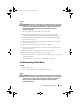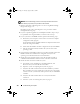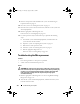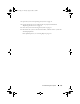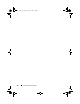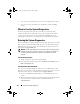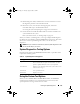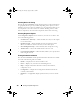User's Manual
Table Of Contents
- Contents
- About Your System
- Using the System Setup Program
- Installing System Components
- Recommended Tools
- Inside the System
- Opening and Closing the System
- Cooling Shroud
- System Battery
- Optical Drive
- Configuring the Boot Drive
- Hard Drives
- Installing a SAS Controller Card
- Fan Assembly
- Optional PCI Fan Assembly
- Power Supply
- Expansion Cards
- Riser Card
- System Memory
- Processor
- Control Panel Assembly (Service-Only Procedure)
- System Board (Service-Only Procedure)
- Troubleshooting Your System
- Safety First-For You and Your System
- Start-Up Routine
- Checking the Equipment
- Responding to a Systems Management Software Alert Message
- Troubleshooting a Wet System
- Troubleshooting a Damaged System
- Troubleshooting the System Battery
- Troubleshooting the Power Supply
- Troubleshooting System Cooling Problems
- Troubleshooting System Memory
- Troubleshooting an Optical Drive
- Troubleshooting a Hard Drive
- Troubleshooting Expansion Cards
- Troubleshooting the Microprocessor
- Running the System Diagnostics
- Jumpers and Connectors
- Getting Help
- Glossary
- Index

120 Running the System Diagnostics
Selecting Devices for Testing
The left side of the
Customize
window lists
devices that can be tested. Devices
are grouped by device type or by module, depending on the option you select.
Click the
(+)
next to a device or module to view its components. Click
(+)
on
any component to view the tests that are available. Clicking a device, rather
than its components, selects all of the components of the device for testing.
Selecting Diagnostics Options
Use the
Diagnostics Options
area to select how you want to test a device. You
can set the following options:
•
Non-Interactive Tests Only
— When checked, runs only tests that require
no user intervention.
•
Quick Tests Only
— When checked, runs only the quick tests on the
device. Extended tests will not run when you select this option.
•
Show Ending Timestamp
— When checked, time stamps the test log.
•
Test Iterations
— Selects the number of times the test is run.
•
Log output file pathname
— When checked, enables you to specify where
the test log file is saved.
Viewing Information and Results
The tabs in the
Customize
window provide information about the test and the
test results. The following tabs are available:
•
Results
— Displays the test that ran and the result.
•
Errors
— Displays any errors that occurred during the test.
•
Help
— Displays information about the currently selected device,
component, or test.
•
Configuration
— Displays basic configuration information about the
currently selected device.
•
Parameters
— If applicable, displays parameters that you can set for the
test.
book.book Page 120 Thursday, August 30, 2007 3:30 PM