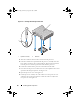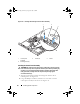User's Manual
Table Of Contents
- Contents
- About Your System
- Using the System Setup Program
- Installing System Components
- Recommended Tools
- Inside the System
- Opening and Closing the System
- Cooling Shroud
- System Battery
- Optical Drive
- Configuring the Boot Drive
- Hard Drives
- Installing a SAS Controller Card
- Fan Assembly
- Optional PCI Fan Assembly
- Power Supply
- Expansion Cards
- Riser Card
- System Memory
- Processor
- Control Panel Assembly (Service-Only Procedure)
- System Board (Service-Only Procedure)
- Troubleshooting Your System
- Safety First-For You and Your System
- Start-Up Routine
- Checking the Equipment
- Responding to a Systems Management Software Alert Message
- Troubleshooting a Wet System
- Troubleshooting a Damaged System
- Troubleshooting the System Battery
- Troubleshooting the Power Supply
- Troubleshooting System Cooling Problems
- Troubleshooting System Memory
- Troubleshooting an Optical Drive
- Troubleshooting a Hard Drive
- Troubleshooting Expansion Cards
- Troubleshooting the Microprocessor
- Running the System Diagnostics
- Jumpers and Connectors
- Getting Help
- Glossary
- Index
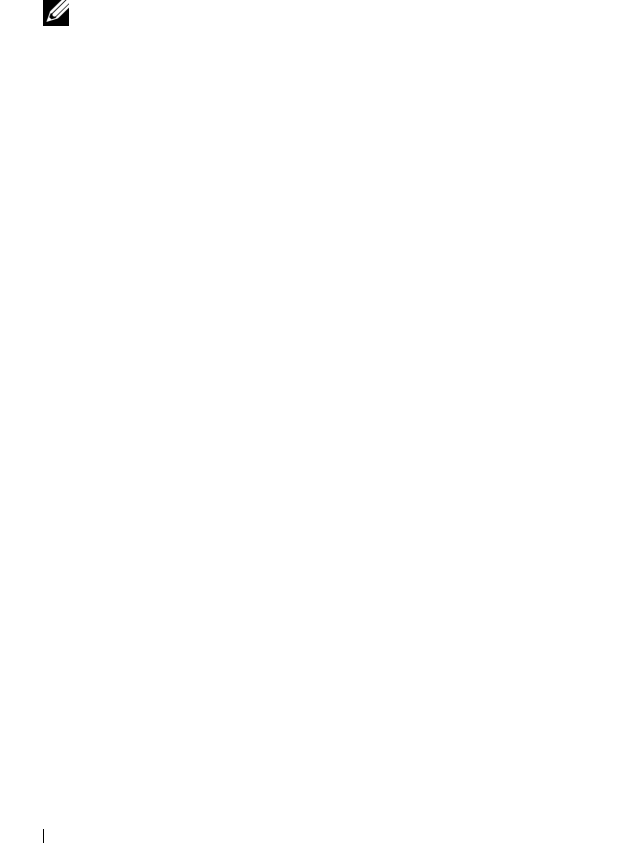
88 Installing System Components
15
Rotate the release lever back down until it snaps into place, securing the
processor cover.
16
Install the heat sink.
a
Using a clean lint-free cloth, remove the existing thermal grease from
the heat sink.
NOTE: Use the heat sink that you removed earlier in this procedure.
b
Apply thermal grease evenly to the top of the processor.
c
Place the heat sink onto the processor. See Figure 3-18.
d
Using a #2 Phillips screwdriver, tighten in a diagonal pattern the four
captive screws that secure the heat sink to the system board. See
Figure 3-18.
17
Install the cooling shroud. See "Installing the Cooling Shroud" on page 57.
18
Close the system. See "Closing the System" on page 55.
As the system boots, it detects the presence of the new processor and
automatically changes the system configuration information in the System
Setup program.
19
Press <F2> to enter the System Setup program, and check that the processor
information
matches the new system configuration.
See "Using the System Setup Program" on page 35.
20
Run the system diagnostics to verify that the new processor operates
correctly.
See "Running the System Diagnostics" on page 117 for information about
running the diagnostics and troubleshooting processor problems.
book.book Page 88 Thursday, August 30, 2007 3:30 PM