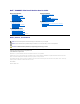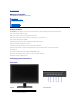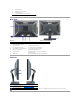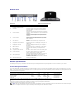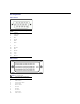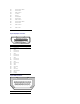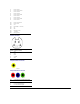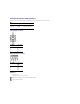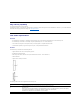User's Manual
Bottom View
Bottom view
Bottom view with monitor stand
Label
Description
Use
1
AC power cord connector
Connect the power cord to wall outlet.
2
DC power connector for Dell
Soundbar
Connect the power cord for the Soundbar (optional).
3
Audio connectors
Connect the HDMI 2.0 channel or 5.1 channel audio
output devices.
Connect the front left/right channel output to the green
connector.Usethisconnectorfor2.0/2.1channelaudio
connection.
Connect the rear left/right channel output to the black
connector. Use this connector for 5.1 channel audio
connection.
4
Audio connector
Connect the center/subwoofer channel output to the
yellowconnector.Usethisconnectorfor5.1channel
audio connection.
5
VGA connector
Connect the VGA cable from your computer to the
monitor.
6
Componentvideoconnectors
Connect devices such as a DVD player, set-top box, or
cable TV box.
7
DisplayPort connector
Connect the DisplayPort cable from your computer to
the monitor.
8
HDMI connector
Connect devices such as a DVD player or set-top box.
9
DVI connectors
Connect the DVI cable from your computer to the
monitor.
10
Composite video connector
Use this to connect devices such as VCR or DVD player.
11
S-Video connector
Use this to connect devices such as a video game
system, a digital camera, or a DVD player.
12
USB upstream port
Connect the USB cable that came with your monitor to
the monitor and the computer. Once this cable is
connected you can use the USB connectors on the side
and bottom of the monitor.
13
USB downstream ports
Connect your USB devices.
Monitor Specifications
The following sections give you information about the various power management modes and pin assignments for various connectors for your monitor.
Power Management Modes
IfyouhaveVESA'sDPM™compliancedisplaycardorsoftwareinstalledinyourPC,themonitorcanautomaticallyreduceitspowerconsumptionwhennotinuse.Thisisreferredtoas
Mode
*. If the computer detects input from keyboard, mouse, or other input devices, the monitor automatically resumes functioning. The following table shows the power consumption and signaling
of this automatic power saving feature:
The OSD will only function in the normal operation mode. When the menu or plus buttons are pressed in Active-
off mode, one of the following messages will be displayed:
Analog Input In Power Save Mode. Press Computer Power Button or Any Key on Keyboard or Move Mouse
OR
Digital Input In Power Save Mode. Press Computer Power Button or Any Key on Keyboard or Move Mouse
Activate the computer and the monitor to gain access to the OSD.
* Zero power consumption in OFF mode can only be achieved by disconnecting the main cable from the monitor.
VESA Modes
Horizontal Sync
Vertical Sync
Video
Power Indicator
Power Consumption
Normal operation (with Dell Soundbar and USB active)
Active
Active
Active
Blue
250 W (maximum)
Normal operation
Active
Active
Active
Blue
163 W (typical)
Active-off mode
Inactive
Inactive
Blanked
Amber
Less than 2 W
Switch off
-
-
-
Off
Less than 1 W
NOTE: WhileusingtheDisplayPortconnectorat230v/50Hz,theDisplayPortconsumesapproximately0.25WmorethantheVGAorDVI-
D while in sleep mode.