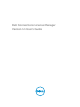User's Manual
3. Navigate to the location where the license file is present, and then click Import.
The license file is imported into Connections License Manager and the license information is listed in
the table at the bottom of the screen. The Connections License Manager license file is a compressed
XML file.
NOTE: When an upgraded dynamic license is imported into DCLM, the license allotments
are reset to zero by DCLM. The associated DCLM clients refresh their allotments in the next re-
sync interval. For more information about the re-sync interval, see the respective product
document or its license statistics.
Exporting Licenses
1. In Dell Connections License Manager, click Licenses.
2. In the license status table, select the license you want to export and then in Tasks, click Export.
3. In File Download, click Save.
4. In Save As, navigate to the location where you want to save the licenses and click Save.
Viewing Licenses
• From the Connections License Manager web page, click Licenses.
The Licenses page is displayed.
NOTE: If the status of the existing licenses is Warning or Critical, then you require
additional licenses. Warning indicates that the usage is reaching the allowable license capacity.
Critical indicates that the license capacity is fully utilized.
Deleting Licenses
1. In Dell Connections License Manager, click Licenses.
2. In the license status table, select the license you want to delete, and then in Tasks, click Delete.
3. In the confirmation message, click Yes.
The license file is deleted.
10