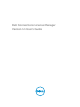User's Manual
3
Managing Dell Connections License
Manager
This section provides the workflow to manage licenses. For more information about the UI, see the
Online help available in Connections License Manager.
1. Understanding licenses, see Understanding Licenses.
2. Obtain licenses, see Obtaining Licenses.
3. Import licenses into Dell Connections License Manager, see Importing Licenses.
4. (Optional) If you want to backup licenses to a repository, see Exporting Licenses.
5. View the license status, see Viewing Licenses.
6. (Optional) If you want to purge or delete licenses, see Deleting Licenses.
Understanding Licenses
Licenses contain the following properties:
• Entitlement ID — Unique ID for the license.
• License Description — Level of features enabled in the license. For more information about the
functionality supported by each feature level, access the online licensing portal at dell.com/support/
retail/lkm.
Connections License Manager supports Perpetual licenses.
Perpetual licenses are standard licenses that enable features and do not expire.
Obtaining Licenses
1. From a web browser, access the License Self-Service Portal at: dell.com/support/retail/lkm.
2. On the License Management web page, sign in using My Account or Premiere credentials.
The licenses you have ordered for are available in the License Self-Service Portal.
3. Save the required license files to a specific location.
The downloaded license is a compressed XML file. Extract the file before importing into Connections
License Manager.
Importing Licenses
1. In Dell Connections License Manager, click Licenses.
2. In New License File, click Browse.
9