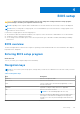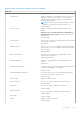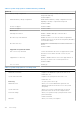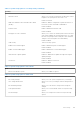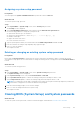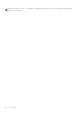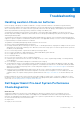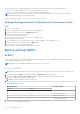User Manual
Table Of Contents
- Vostro 3525 Service Manual
- Contents
- Working inside your computer
- Removing and installing components
- Recommended tools
- Screw list
- Major components of Vostro 3525
- Secure Digital (SD) Card
- Base cover
- Battery
- Memory modules
- M.2 solid-state drive
- Wireless card
- Fan
- Speakers
- Hard drive assembly
- I/O board
- I/O daughter board FFC
- Heat sink
- Power-button board
- Power button with fingerprint reader
- Display assembly
- Display bezel
- Display panel
- Hinge caps
- Hinges
- Camera module
- eDP cable
- Display cover and antenna assembly
- Touchpad
- Power-adapter port
- System board
- Palm-rest and keyboard assembly
- Drivers and downloads
- BIOS setup
- Troubleshooting
- Handling swollen Lithium-ion batteries
- Dell SupportAssist Pre-boot System Performance Check diagnostics
- Built-in self-test (BIST)
- System-diagnostic lights
- Recovering the operating system
- Real-Time Clock (RTC Reset)
- Backup media and recovery options
- WiFi power cycle
- Drain residual flea power (perform hard reset)
- Getting help and contacting Dell
Table 5. System setup options—Advanced menu (continued)
Advanced
Default: Enabled
USB Emulation Enables or disables the USB emulation feature. This feature
defines how the BIOS, in the absence of a USB-aware
operating system, handles USB devices. USB emulation is
always enabled during POST.
NOTE: You cannot boot any type of USB device (floppy,
hard drive, or memory key) when this option is off.
Default: Enabled
USB PowerShare Enables or disables the USB PowerShare feature. This
feature
allows the user to charge USB devices cellular phones,
portable music players, and so on when the system is on
battery power.
Default: Enabled
SATA Operation Allows you to configure the operating mode of the integrated
SATA hard drive controller.
Default: AHCI
Adapter Warnings Allows you to choose if the computer should display warning
messages when you use AC adapters that are not supported
by your computer.
Default: Enabled
Function Key Behavior Allows you to set function key or multimedia key as the
default function key behavior.
Default: Multimedia key
Keyboard Illumination Selects the operating mode of the keyboard illumination
feature.
Default: Dim
Keyboard Backlight with AC Selects the timeout value for the keyboard backlight when an
AC adapter is plugged into the computer.
Default: 1 minute
Keyboard Backlight with Battery Selects the timeout value for the keyboard backlight when
the computer is running on battery power.
Default: 1 minute
Battery Health Displays the battery health.
External USB Ports Allows you to enable or disable the external USB ports.
Default: Enabled
Microphone Allows you to enable or disable the microphone.
Default: Enabled
Fingerprint reader
Allows you to enable or disable the fingerprint reader.
Default: Enabled
Boot Disable
Default: Disabled
Camera Enables or disables the camera.
Default: Enabled
BIOS setup 103