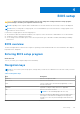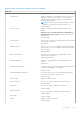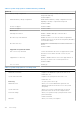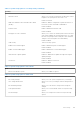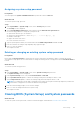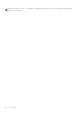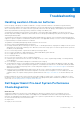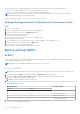User Manual
Table Of Contents
- Vostro 3525 Service Manual
- Contents
- Working inside your computer
- Removing and installing components
- Recommended tools
- Screw list
- Major components of Vostro 3525
- Secure Digital (SD) Card
- Base cover
- Battery
- Memory modules
- M.2 solid-state drive
- Wireless card
- Fan
- Speakers
- Hard drive assembly
- I/O board
- I/O daughter board FFC
- Heat sink
- Power-button board
- Power button with fingerprint reader
- Display assembly
- Display bezel
- Display panel
- Hinge caps
- Hinges
- Camera module
- eDP cable
- Display cover and antenna assembly
- Touchpad
- Power-adapter port
- System board
- Palm-rest and keyboard assembly
- Drivers and downloads
- BIOS setup
- Troubleshooting
- Handling swollen Lithium-ion batteries
- Dell SupportAssist Pre-boot System Performance Check diagnostics
- Built-in self-test (BIST)
- System-diagnostic lights
- Recovering the operating system
- Real-Time Clock (RTC Reset)
- Backup media and recovery options
- WiFi power cycle
- Drain residual flea power (perform hard reset)
- Getting help and contacting Dell
Table 5. System setup options—Advanced menu (continued)
Advanced
Battery Charge Configuration Set the battery charge settings with a preselected custom
charge start and stop.
Default: Adaptive
Advanced Battery Charge Configuration Enable Advanced Battery Charge Configuration from the
beginning of the day to a specified work period.
Default: Disabled
IPv4 HTTP Support Default: Disabled
IPv6 HTTP Support Default: Disabled
Maintenance
Data Wipe on next boot Enables or disables data wipe on the next boot.
Default: Disabled
BIOS Recovery from Hard Drive Enables the user to recover from certain corrupted BIOS
conditions from a recovery file on the user primary hard drive
or an external USB key.
BIOS Auto-Recovery
Enables BIOS to automatically recover BIOS without user
actions.
Default: Disabled
SupportAssist System Resolution
Auto OS Recovery Threshold Controls the automatic boot flow for SupportAssist System
Resolution Console and for the Dell OS Recovery tool.
Default: 2
SupportAssist OS Recovery Enables or disables the boot flow for the SupportAssist OS
Recovery tool in the even of certain system errors.
Default: Disabled
CPU TCC offset Default: (0)
Table 6. System setup options—Security menu
Security
Admin Password Status Displays if the administrator password is clear or set.
Default: Not Set
System Password Status Displays if the system password is clear or set.
Default: Not Set
Asset Tag Set your system’s Asset Tag.
Admin Password Allows you to set the administrator password. The
administrator password controls access to the system
setup utility.
System Password Allows you to set the system password. The system
password controls access to the computer at boot.
Password Change Allows you to permit or deny system password or HDD
password changes.
Default: Permitted
Absolute
®
Allows you to track your computer
104 BIOS setup