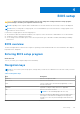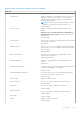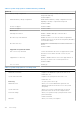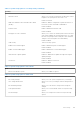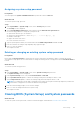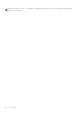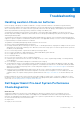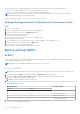User Manual
Table Of Contents
- Vostro 3525 Service Manual
- Contents
- Working inside your computer
- Removing and installing components
- Recommended tools
- Screw list
- Major components of Vostro 3525
- Secure Digital (SD) Card
- Base cover
- Battery
- Memory modules
- M.2 solid-state drive
- Wireless card
- Fan
- Speakers
- Hard drive assembly
- I/O board
- I/O daughter board FFC
- Heat sink
- Power-button board
- Power button with fingerprint reader
- Display assembly
- Display bezel
- Display panel
- Hinge caps
- Hinges
- Camera module
- eDP cable
- Display cover and antenna assembly
- Touchpad
- Power-adapter port
- System board
- Palm-rest and keyboard assembly
- Drivers and downloads
- BIOS setup
- Troubleshooting
- Handling swollen Lithium-ion batteries
- Dell SupportAssist Pre-boot System Performance Check diagnostics
- Built-in self-test (BIST)
- System-diagnostic lights
- Recovering the operating system
- Real-Time Clock (RTC Reset)
- Backup media and recovery options
- WiFi power cycle
- Drain residual flea power (perform hard reset)
- Getting help and contacting Dell
Table 6. System setup options—Security menu (continued)
Security
Default: enabled
Absolute
®
Status Allows you to activate or deactivate the Absolute
®
feature
Displays if the system password is clear or set.
Default: Deactivate
WINDOWS SMM SECURITY MITIGATIONS TABLE
(WSMT)
Enables or disables configuration of platform features on
Dell Client Systems with WSMT-enabled BIOS.
Default: Enabled
Firmware TPM Enable or disable the firmware TPM.
Default: Enabled
PPI Bypass for Clear Command Allows you to control the TPM Physical Presence Interface
(PPI). When enabled, this setting will allow the OS to skip
BIOS PPI user prompts when issuing the Clear command.
Changes to this setting take effect immediately.
Default: Disabled
TPM Security TPM 2.0 Security options.
Enable Pre-Boot DMA support Enable or disable the pre-boot DMA support.
Default: Enabled
Enable OS kernel DMA support Enable or disable the OS kernel DMA support.
Default: Enabled
UEFI Firmware Capsule Updates Enables or disables BIOS updates through UEFI capsule
update packages.
Default: Enabled
Secure Boot Enables or disables Secure Boot.
Default: Enabled
Table 7. System setup options—Boot menu
Boot
File Browser Add Boot Option Allows you to add boot options.
Table 8. System setup options—Exit menu
Exit
Exit Saving Changes Allows you to exit system setup and save your changes.
Save Change Without Exit Allows you to save your changes without exiting the BIOS
setup.
Exit Discarding Changes Allows you to exit the BIOS setup without saving the
changes.
Load Optimal Defaults Allows you to restore default values for all system setup
options.
Discard Changes Allows you to load previous values for all system setup
options.
BIOS setup 105