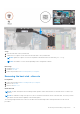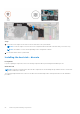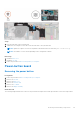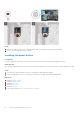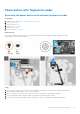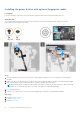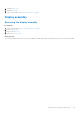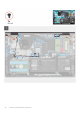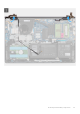User Manual
Table Of Contents
- Vostro 3525 Service Manual
- Contents
- Working inside your computer
- Removing and installing components
- Recommended tools
- Screw list
- Major components of Vostro 3525
- Secure Digital (SD) Card
- Base cover
- Battery
- Memory modules
- M.2 solid-state drive
- Wireless card
- Fan
- Speakers
- Hard drive assembly
- I/O board
- I/O daughter board FFC
- Heat sink
- Power-button board
- Power button with fingerprint reader
- Display assembly
- Display bezel
- Display panel
- Hinge caps
- Hinges
- Camera module
- eDP cable
- Display cover and antenna assembly
- Touchpad
- Power-adapter port
- System board
- Palm-rest and keyboard assembly
- Drivers and downloads
- BIOS setup
- Troubleshooting
- Handling swollen Lithium-ion batteries
- Dell SupportAssist Pre-boot System Performance Check diagnostics
- Built-in self-test (BIST)
- System-diagnostic lights
- Recovering the operating system
- Real-Time Clock (RTC Reset)
- Backup media and recovery options
- WiFi power cycle
- Drain residual flea power (perform hard reset)
- Getting help and contacting Dell
Power button with fingerprint reader
Removing the power button with optional fingerprint reader
Prerequisites
1. Follow the procedure in Before working inside your computer.
2. Remove the SD card.
3. Remove the base cover.
4. Remove the wireless card.
5. Remove the I/O board.
6. Remove the display assembly.
About this task
The following images indicate the location of the power button with optional fingerprint reader and provide a visual
representation of the removal procedure.
Steps
1. Remove the two (M2.5x5) screws that secure the display assembly hinge to the palm-rest and keyboard assembly.
2. Lift the display assembly hinge to access the power button.
3. Remove the (M2x2) screw that secures the power button to the palm-rest and keyboard assembly.
4. Peel the fingerprint reader Flexible Flat cable from the palm-rest and keyboard assembly.
5. Lift the power button with fingerprint reader, along with its cable, off the palm-rest and keyboard assembly.
Removing and installing components
55