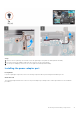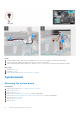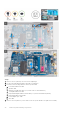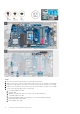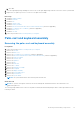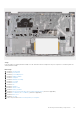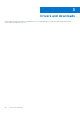User Manual
Table Of Contents
- Vostro 3525 Service Manual
- Contents
- Working inside your computer
- Removing and installing components
- Recommended tools
- Screw list
- Major components of Vostro 3525
- Secure Digital (SD) Card
- Base cover
- Battery
- Memory modules
- M.2 solid-state drive
- Wireless card
- Fan
- Speakers
- Hard drive assembly
- I/O board
- I/O daughter board FFC
- Heat sink
- Power-button board
- Power button with fingerprint reader
- Display assembly
- Display bezel
- Display panel
- Hinge caps
- Hinges
- Camera module
- eDP cable
- Display cover and antenna assembly
- Touchpad
- Power-adapter port
- System board
- Palm-rest and keyboard assembly
- Drivers and downloads
- BIOS setup
- Troubleshooting
- Handling swollen Lithium-ion batteries
- Dell SupportAssist Pre-boot System Performance Check diagnostics
- Built-in self-test (BIST)
- System-diagnostic lights
- Recovering the operating system
- Real-Time Clock (RTC Reset)
- Backup media and recovery options
- WiFi power cycle
- Drain residual flea power (perform hard reset)
- Getting help and contacting Dell
Steps
Place the palm-rest and keyboard assembly on a flat and clean surface and perform the post-requisites to install the palm-rest
and keyboard assembly.
Next steps
1. Install the system board.
2. Install the power button.
3. Install the power-adapter port.
4. Install the display assembly.
5. Install the touchpad.
6. Install the hard drive assembly.
7. Install the I/O board.
8. Install the heat sink.
9. Install the fan.
10. Install the speakers.
11. Install the wireless card.
12. Install the memory modules.
13. Install the M.2 2230 solid-state drive or M.2 2280 solid-state drive (whichever applicable).
14. Install the 3-cell battery or 4-cell battery (whichever applicable).
15. Install the base cover.
16. Install the SD card.
17. Follow the procedure in After working inside your computer.
Removing and installing components
99