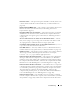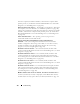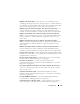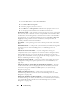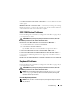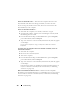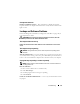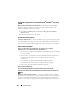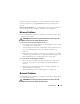User's Manual
118 Troubleshooting
A program is designed for an earlier Microsoft
®
Windows
®
operating
system
RUN THE PROGRAM COMPATIBILITY WIZARD —
The Program Compatibility
Wizard configures a program so it runs in an environment similar to non-
Windows operating system environments.
1
Click
Start
→
All Programs
→
Accessories
→
Program Compatibility
Wizard
→
Next
.
2
Follow the instructions on the screen.
A solid blue screen appears
TURN THE COMPUTER OFF —
If you are unable to get a response by pressing a key
on your keyboard or moving your mouse, press and hold the power button for at
least 8 to 10 seconds until the computer turns off. Then restart your computer.
Other software problems
CHECK THE SOFTWARE DOCUMENTATION OR CONTACT THE SOFTWARE
MANUFACTURER FOR TROUBLESHOOTING INFORMATION —
• Ensure that the program is compatible with the operating system installed
on your computer.
• Ensure that your computer meets the minimum hardware requirements
needed to run the software. See the software documentation for
information.
• Ensure that the program is installed and configured properly.
• Verify that the device drivers do not conflict with the program.
• If necessary, uninstall and then reinstall the program.
BACK UP YOUR FILES IMMEDIATELY.
U
SE A VIRUS-SCANNING PROGRAM TO CHECK THE HARD DRIVE, FLOPPY DISKS, OR CDS.
S
AVE AND CLOSE ANY OPEN FILES OR PROGRAMS AND SHUT DOWN YOUR COMPUTER THROUGH THE
Start MENU.
S
CAN THE COMPUTER FOR SPYWARE —
If you are experiencing slow computer
performance, you frequently receive pop-up advertisements, or you are having
problems connecting to the Internet, your computer might be infected with
spyware. Use an anti-virus program that includes anti-spyware protection (your