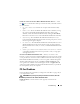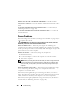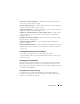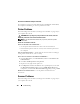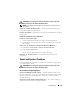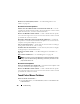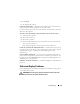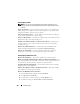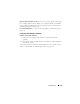User's Manual
122 Troubleshooting
ENSURE THAT THE CARD IS RECOGNIZED BY WINDOWS —
Double-click the
Safely Remove Hardware
icon in the Windows taskbar. Ensure that the card is
listed.
IF YOU HAVE PROBLEMS WITH A DELL-PROVIDED CARD —
Contact Dell (see
"Obtaining Assistance" on page 193).
IF YOU HAVE PROBLEMS WITH A CARD NOT PROVIDED BY DELL —
Contact the
card manufacturer.
Power Problems
Fill out the Diagnostics Checklist (see "Diagnostics Checklist" on page 198) as
you complete these checks.
CAUTION: Before you begin any of the procedures in this section, follow the
safety instructions in the
Product Information Guide
.
C
HECK THE POWER LIGHT —
When the power light is lit or blinking, the
computer has power. If the power light is blinking, the computer is in standby
mode—press the power button to exit standby mode. If the light is off, press the
power button to turn on the computer.
CHARGE THE BATTERY —
The battery charge may be depleted.
1
Reinstall the battery.
2
Use the AC adapter to connect the computer to an electrical outlet.
3
Turn on the computer.
NOTE: Battery operating time (the time the battery can hold a charge) decreases
over time. Depending on how often the battery is used and the conditions under
which it is used, you may need to purchase a new battery during the life of your
computer.
C
HECK THE BATTERY STATUS LIGHT —
If the battery status light flashes orange
or is a steady orange the battery charge is low or depleted. Connect the
computer to an electrical outlet.
If the battery status light flashes green and orange, the battery is too hot to
charge. Shut down the computer, disconnect the computer from the electrical
outlet, and then let the battery and computer cool to room temperature.
If the battery status light rapidly flashes orange, the battery may be defective.
Contact Dell (see "Obtaining Assistance" on page 193).