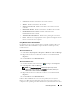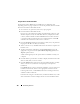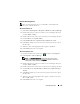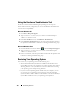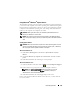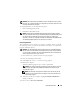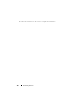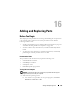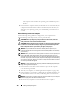User's Manual
142 Reinstalling Software
Using the Drivers and Utilities Media
If using Device Driver Rollback or System Restore (see "Restoring Your
Operating System" on page 144) does not resolve the problem, then reinstall the
driver from the
Drivers and Utilities
media.
1
Save and close any open files, and exit any open programs.
2
Insert the
Drivers and Utilities
media.
In most cases, the media starts running automatically. If it does not, start
Windows Explorer, click your media drive directory to display the media
contents, and then double-click the
autorcd.exe
file. The first time that
you run the media, it might prompt you to install setup files. Click
OK
and follow the instructions on the screen to continue.
3
From the
Language
drop-down menu in the toolbar, select your preferred
language for the driver or utility (if available).
4
At the welcome screen, click
Next
and wait for the media to complete the
hardware scan.
5
To detect other drivers and utilities, under
Search Criteria
, select the
appropriate categories from the
System Model
,
Operating System
, and
Topic
drop-down menus.
A link or links appear(s) for the specific drivers and utilities used by your
computer.
6
Click the link of a specific driver or utility to display information about the
driver or utility that you want to install.
7
Click the
Install
button (if present) to begin installing the driver or utility.
At the welcome screen, follow the screen prompts to complete the
installation.
If no
Install
button is present, automatic installation is not an option. For
installation instructions, either see the appropriate instructions in the
following subsections, or click
Extract
, follow the extracting instructions,
and then read the readme file.
If instructed to navigate to the driver files, click the media directory on the
driver information window to display the files associated with that driver.