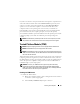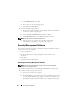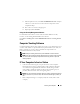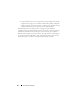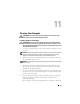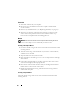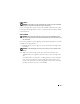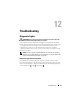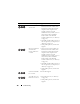User's Manual
92 Securing Your Computer
c
Under
TPM Security
, select
On
.
d
Press <Esc> to exit the setup program.
e
If prompted, click
Save/Exit
.
2
Activate the TPM setup program:
a
Restart the computer and press <F2> during the Power On Self Test
to enter the system setup program.
b
Select
Security
→
TPM Activation
and press <Enter>.
c
Under
TPM Activation
, select
Activate
and press <Enter>.
NOTE: You only need to activate the program once.
d
Once the process is complete, the computer either restarts
automatically or prompts you to restart your computer.
Security Management Software
The security management software is designed to utilize four different features
to help you secure your computer:
• Log-in management
• Pre-boot authentication (using a fingerprint reader, smart card, or
password)
•Encryption
• Private information management
Activating the Security Management Software
NOTE: You must first enable the TPM in order for the security management
software to have full functionality.
1
Enable the TPM feature (see "Enabling the TPM Feature" on page 91).
2
Load the security management software:
a
Turn on (or restart) your computer.
b
When the DELL™ logo appears, press <F2> immediately. If you wait
too long and the Windows logo appears, continue to wait until you see
the Windows desktop. Then shut down your computer and try again.