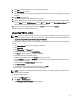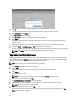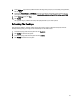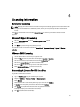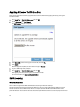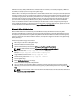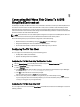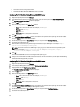Owner's Manual
7. On the Edit Image page, make any additional edits to the image that you require, such as adding new applications,
and click Next.
8. Complete the Prepare Image and Test Image pages. For instructions for these steps, see the relevant topics for
your hypervisor and image operating system at support.citrix.com/proddocs/topic/vdi/vdi-landing-page-51.html.
9. On the Test Image page, click Save.
10. Click Confirm.
The upgraded image is published and ready to be deployed based on your refresh policies.
Refreshing The Desktops
After upgrading to VIAB 5.1, desktops created using the 5.0.x version of VDI-in-a-Box must be replaced with new
desktops. After upgrading your images, refresh the desktops from the VIAB console:
1. On the Servers page, select the old system and click Deactivate.
2. Click Confirm to remove the old system.
3. On the Servers page, select the new system and click Activate.
4. Click Confirm to activate the new system.
23