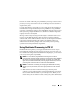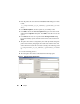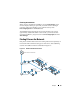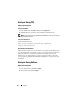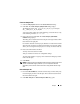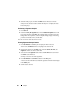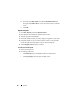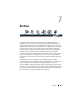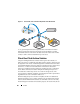Solution Guide
80 Analyze
2
Enter the path to the case folder in the
Create New Case
dialog box in UNC
format:
(\\[computername_or_IP_address]\[pathname]\[filen
ame])
3
Click
Detailed Options
, and select options as you normally would.
4
Click
OK
to return to the
New Case Options
dialog box, and enter a check
mark beside the
Open the case
option. Click
OK
to create the new case and
open it.
5
Click
Add
after the new case is opened and the
Manage Evidence
dialog
box is automatically opened. Select the evidence file to add, and then click
Open
.
6
The path to the evidence is designated by drive letter by default. Change the
path to UNC format by changing the drive letter to the machine name or IP
address where the evidence file is located, according to the following syntax:
\
\[computername_or_IP_address]\[pathname]\[filenam
e]
7
Leave the remaining path as is.
8
The UNC path to the evidence is illustrated in the following figure:
Figure 5-2. Manage Evidence Dialogue Box
9
Click
OK
.