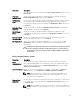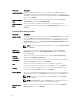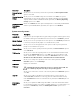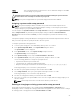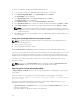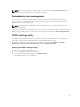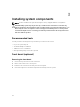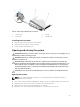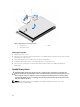Owners Manual
Setup
password
This is the password that you must enter to access and make changes to the BIOS
or UEFI settings of your system.
CAUTION: Avoid leaving your system running and unattended. Enabling the password feature
provides a basic level of security for the data on your system.
NOTE: Your system is shipped with the system and setup password feature disabled.
Assigning a system and/or setup password
NOTE: The password jumper enables or disables the System Password and Setup Password
features. For more information on the password jumper settings, see the chapter System board
jumper settings in your system Owner’s Manual.
You can assign a new System Password and/or Setup Password or change an existing System Password
and/or Setup Password only when the password jumper setting is enabled and Password Status is
Unlocked. If the Password Status is Locked, you cannot change the System Password and/or Setup
Password.
If the password jumper setting is disabled, the existing System Password and Setup Password is deleted
and you need not provide the system password to boot the system.
To assign a system and/or setup password:
1. To enter System Setup, press <F2> immediately after a power-on or reboot.
2. In the System Setup Main Menu, select System BIOS and press <Enter>.
The System BIOS screen is displayed.
3. In the System BIOS screen, select System Security and press <Enter>.
The System Security screen is displayed.
4. In the System Security screen, verify that Password Status is Unlocked.
5. Select System Password, enter your system password, and press <Enter> or <Tab>.
Use the following guidelines to assign the system password:
• A password can have up to 32 characters.
• The password can contain the numbers 0 through 9.
• Only the following special characters are allowed: space, (”), (+), (,), (-), (.), (/), (;), ([), (\), (]), (`).
A message prompts you to re-enter the system password.
6. Re-enter the system password that you entered earlier and click OK.
7. Select Setup Password, enter your system password and press <Enter> or <Tab>.
A message prompts you to re-enter the setup password.
8. Re-enter the setup password that you entered earlier and click OK.
9. Press <Esc> to return to the System BIOS screen. Press <Esc> again, and a message prompts you to
save the changes.
NOTE: Password protection does not take effect until the system reboots.
Deleting or changing an existing system and/or setup password
Ensure that the Password jumper is set to enabled and the Password Status is Unlocked before
attempting to delete or change the existing System and/or Setup password. You cannot delete or change
an existing System or Setup password if the Password Status is Locked.
25