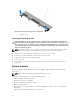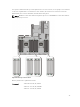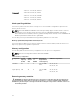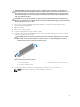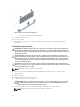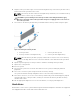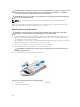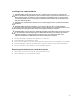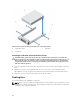Owners Manual
Figure 15. Removing and Installing a Hard Drive Into a Hard-Drive Carrier
1. hard-drive carrier 2. hard drive
3. screws (4)
Installing a hard drive into a hard-drive carrier
CAUTION: Many repairs may only be done by a certified service technician. You should only
perform troubleshooting and simple repairs as authorized in your product documentation, or as
directed by the online or telephone service and support team. Damage due to servicing that is
not authorized by Dell is not covered by your warranty. Read and follow the safety instructions
that came with the product.
1. Insert the hard drive into the hard-drive carrier with the connector end of the hard drive toward the
back.
2. Align the screw holes on the hard drive with the set of screw holes on the hard-drive carrier.
When aligned correctly, the back of the hard drive is flush with the back of the hard-drive carrier.
3. Attach the screws to secure the hard drive to the hard-drive carrier.
Cooling fans
Your system supports hot-swappable cooling fans.
NOTE: In the event of a problem with a particular fan, the fan number is referenced by the system
management software, allowing you to easily identify and replace the proper fan by noting the fan
numbers on the cooling-fan assembly.
40