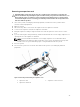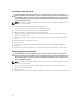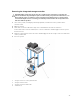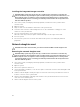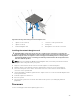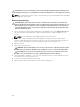Owners Manual
Figure 19. Removing and installing the expansion card riser 3
1. connector 2. expansion card riser 3
4. If applicable, remove or install an expansion card on the riser.
5. Replace the expansion-card riser.
6. Close the system.
7. Reconnect the system to its electrical outlet and turn the system on, including any attached
peripherals.
Installing expansion-card risers
CAUTION: Many repairs may only be done by a certified service technician. You should only
perform troubleshooting and simple repairs as authorized in your product documentation, or as
directed by the online or telephone service and support team. Damage due to servicing that is
not authorized by Dell is not covered by your warranty. Read and follow the safety instructions
that came with the product.
1. If applicable, reinstall the expansion card(s) into the expansion card riser.
2. Align the expansion-card riser with the connector and the riser guide pin on the system board.
3. Lower the expansion-card riser into place until the expansion-card riser connector is fully seated in
the connector.
4. Close the system.
5. Reconnect the system to its electrical outlet and turn the system on, including any attached
peripherals.
6. Install any device drivers required for the card as described in the documentation for the card.
Integrated storage controller card
Your system includes a dedicated expansion-card slot on the system board for an integrated controller
card that provides the integrated storage subsystem for your system’s internal hard drives. The controller
supports SAS and SATA hard drives and also enables you to set up the hard drives in RAID configurations
as supported by the version of the storage controller included with your system.
46