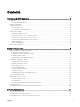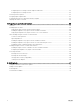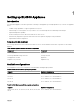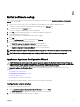Deployment Guide
2
Initial software setup
When you turn on the appliance for the first time, and change the system password, the AppAssure Appliance Configuration
Wizard runs automatically.
1. After you turn on the system, choose your operating system language from the Windows language options.
The Microsoft EULA (End User License Agreement) is displayed on the Settings page.
2. To accept the EULA, click I accept button.
A screen to change the administrator password is displayed.
3. Click OK on the message that prompts you to change the administrator password.
4. Enter and confirm the new password.
A message prompts you confirming that the password is changed.
5. Click OK.
6. From the Dell readme.htm screen, scroll down and click Proceed.
7. Log on using the changed administrator password.
The Select the language for AppAssure Appliance screen is displayed.
8. Select the language for your appliance from the list of supported languages.
The AppAssure Appliance Configuration Wizard welcome screen is displayed.
NOTE: The AppAssure Appliance Configuration Wizard may take up to 30 seconds to display on the system console.
NOTE: Do not close the AppAssure Appliance Configuration Wizard until all the tasks have been completed.
AppAssure Appliance Configuration Wizard
CAUTION: Make sure you complete all the steps of AppAssure Appliance Configuration Wizard before performing any
other task or change any settings on the Appliance. Do not make any changes through the Control Panel, use Microsoft
Windows Update, update AppAssure software or install licenses, until the wizard is complete.
The AppAssure Appliance Configuration Wizard guides you through the following steps to configure the software on the
appliance.
• Configuring the network Interface
• Configuring host name and domain settings
• Configuring SNMP settings
• Creating Windows and RASR virtual disk(s)
On completing the installation using the wizard, the Core Console launches automatically.
Configuring the network interface
To configure the available network interfaces:
1. On the AppAssure Appliance Configuration Wizard Welcome screen, click Next.
The network interfaces page displays the available connected network interfaces.
2. Select the network interfaces that you want to configure.
9