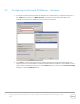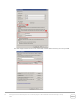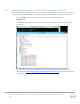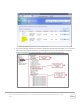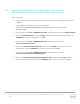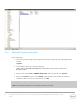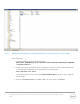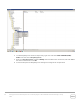White Papers
17 Setting Up the Dell™ DR Series System as a VTL Backup Target on Microsoft® Data Protection Manager | January
2016
3.4.1 Adjusting BufferQueueSize, ConnectionNoActivityTimeout, and
ConnectionNoActivityTimeoutForNonCCJobs registry settings
Follow these steps:
1. Open a Command Prompt and type the following command to open the Registry Editor window.
regedit
2. In the Registry Editor window, go to the following path:
[HKEY_LOCAL_MACHINE\SOFTWARE\Microsoft\Microsoft Data Protection
Manager\Agent
3. Right-click and select New > DWORD (32 bit) Value, and then enter the value as: BufferQueueSize
4. Right-click BufferQueueSize, and select Modify. Select the Base value as Decimal and then enter
00000001 as the value in the text box. Click OK.
5. Right-click and select New > DWORD (32 bit) Value, and then enter the value as:
ConnectionNoActivityTimeout
6. Right-click ConnectionNoActivityTimeout, and then select Modify. Select the Base value as
Hexadecimal, and enter 00001c20 as the value in the text box. Click OK.
7. Right-click and select New > DWORD (32 bit) Value, and then enter the value as:
ConnectionNoActivityTimeoutForNonCCJobs
8. Right-click ConnectionNoActivityTimeoutForNonCCJobs, and then select Modify. Select the
Base value as Hexadecimal, and then enter 00001c20 as the value in the text box. Click OK.