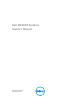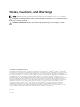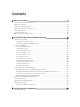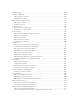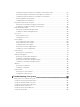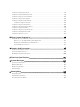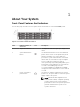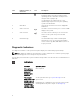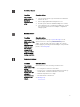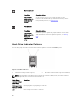Owners Manual
Item Indicator, Button, or
Connector
Icon Description
4 NMI button The NMI button is used to troubleshoot software
and device driver errors when running certain
operating systems. This button can be pressed
using the end of a paper clip.
Use this button only if directed to do so by
qualified support personnel or by the operating
system's documentation.
5 Hard drives
There are up to twelve 3.5-inch hot-swappable
hard drives.
6 Video connector The video connector allows you to connect a VGA
display to the system.
7 USB connector The USB connector allows you to connect USB
devices to the system. The port is USB 2.0-
compliant.
8 Information tag The information tag is a slide-out label panel
which allows you to record system information
such as Service Tag, NIC, MAC address, and so on
as per your need.
Diagnostic Indicators
The diagnostic indicators on the system front-panel display error status during system startup.
NOTE: No diagnostic indicators are lit when the system is switched off. To start the system, plug it
into a working power source and press the power button.
The following section describes system conditions and possible corrective actions associated with these
indicators:
Health indicator
Condition Corrective Action
If the system is
on, and in good
health, the
indicator lights
solid blue.
None required.
The indicator
blinks amber if the
system is on or in
standby, and any
error exists (for
example, a failed
fan or hard drive).
See the System Event Log or System Messages for the
specific issue.
Invalid memory configurations can cause the system to halt
at startup without any video output. See Getting Help.
8