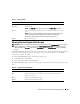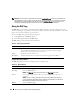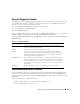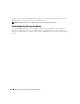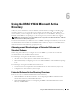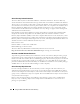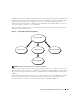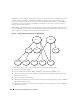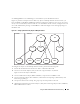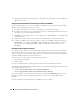Users Guide
Recovering and Troubleshooting the Managed System 101
Viewing the Last System Crash Screen
NOTICE: The last crash screen feature requires the managed system with the Auto Recovery feature configured
in Server Administrator. In addition, ensure that the Automated System Recovery feature is enabled using the
DRAC. Navigate to the Services page under the Configuration tab in the Remote Access section to enable this
feature.
The Last Crash Screen page displays the most recent crash screen, which includes information about the
events that occurred before the system crash. The last system crash information is saved in DRAC 5
memory and is remotely accessible.
To view the Last Crash Screen page, perform the following steps:
1
In the
System
tree, click
System
.
2
Click the
Logs
tab and then click
Last Crash
.
The Last Crash Screen page provides the following buttons (see Table 5-8) in the top-right corner of the
screen:
Table 5-7. SEL Page Buttons
Button Action
Print Prints the SEL in the sort order that it appears in the window.
Clear Log Clears the SEL.
NOTE: The Clear Log button appears only if you have Clear Logs permission.
Save As Opens a pop-up window that enables you to save the SEL to a directory of your
choice.
NOTE: If you are using Internet Explorer and encounter a problem when saving,
be sure to download the Cumulative Security Update for Internet Explorer,
located on the Microsoft Support website at support.microsoft.com.
Refresh Reloads the SEL page.
Table 5-8. Last Crash Screen Page Buttons
Button Action
Print Prints the Last Crash Screen page.
Save Opens a pop-up window that enables you to save the Last Crash Screen to a
directory of your choice.
Delete Deletes the Last Crash Screen page.
Refresh Reloads the Last Crash Screen page.