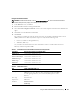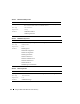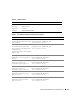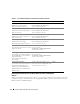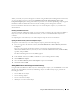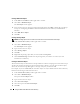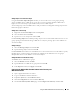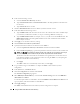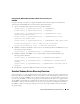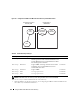Users Guide
Using the DRAC 5 With Microsoft Active Directory 115
When you install your systems management software using the Dell Systems Management Consoles CD,
you can extend the snap-in by selecting the Dell Extension to the Active Directory User’s and
Computers Snap-In option during the installation procedure. See the Dell OpenManage Software Quick
Installation Guide for additional instructions about installing systems management software.
For more information about the Active Directory User’s and Computers snap-in, see your Microsoft
documentation.
Installing the Administrator Pack
You must install the Administrator Pack on each system that is managing the Active Directory DRAC 5
Objects. If you do not install the Administrator Pack, you cannot view the Dell RAC Object in the
container.
See "Opening the Active Directory Users and Computers Snap-In" for more information.
Opening the Active Directory Users and Computers Snap-In
To open the Active Directory Users and Computers snap-in, perform the following steps:
1
If you are logged into the domain controller, click
Start
Admin Tools
→
Active Directory Users and
Computers
.
If you are not logged into the domain controller, you must have the appropriate Microsoft
Administrator Pack installed on your local system. To install this Administrator Pack, click
Start
→
Run
,
type
MMC
, and press
Enter
.
The Microsoft Management Console (MMC) appears.
2
In the
Console 1
window, click
File
(or
Console
on systems running Windows 2000).
3
Click
Add/Remove Snap-in
.
4
Select the
Active Directory Users and Computers
snap-in and click
Add
.
5
Click
Close
and click
OK
.
Adding DRAC 5 Users and Privileges to Active Directory
Using the Dell-extended Active Directory Users and Computers snap-in, you can add DRAC 5 users and
privileges by creating RAC, Association, and Privilege objects. To add each object type, perform the
following procedures:
• Create a RAC device Object
• Create a Privilege Object
• Create an Association Object
• Add objects to an Association Object