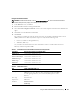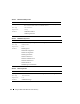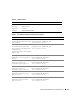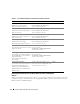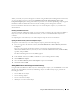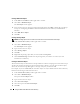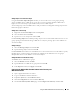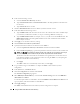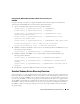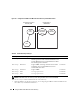Users Guide
116 Using the DRAC 5 With Microsoft Active Directory
Creating a RAC Device Object
1
In the MMC
Console Root
window, right-click a container.
2
Select
New
→
Dell RAC Object
.
The
New Object
window appears.
3
Type a name for the new object. The name must be identical to the DRAC 5 Name that you will type
in step a of "Configuring the DRAC 5 With Extended Schema Active Directory and Web-Based
Interface."
4
Select
RAC Device Object
.
5
Click
OK
.
Creating a Privilege Object
NOTE: A Privilege Object must be created in the same domain as the related Association Object.
1
In the
Console Root
(MMC) window, right-click a container.
2
Select
New
→
Dell RAC Object
.
The
New Object
window appears.
3
Type a name for the new object.
4
Select
Privilege Object
.
5
Click
OK
.
6
Right-click the privilege object that you created, and select
Properties
.
7
Click the
RAC Privileges
tab and select the privileges that you want the user to have (for more
information, see Table 4-8).
Creating an Association Object
The Association Object is derived from a Group and must contain a Group Type. The Association Scope
specifies the Security Group Type for the Association Object. When you create an Association Object,
choose the Association Scope that applies to the type of objects you intend to add.
For example, if you select Universal, the association objects are only available when the Active Directory
Domain is functioning in Native Mode or above.
1
In the
Console Root
(MMC) window, right-click a container.
2
Select
New
→
Dell RAC Object
.
This opens the
New Object
window.
3
Type a name for the new object.
4
Select
Association Object
.
5
Select the scope for the
Association Object
.
6
Click
OK
.