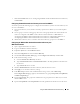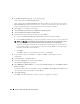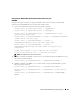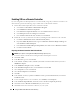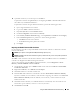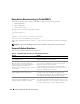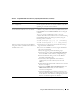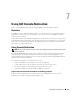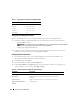Users Guide
Using the DRAC 5 With Microsoft Active Directory 121
• With the RACADM CLI tool. See "Configuring the DRAC 5 With Standard Schema Active Directory
and RACADM."
Configuring Standard Schema Active Directory to Access Your DRAC 5
You need to perform the following steps to configure the Active Directory before an Active Directory user
can access the DRAC 5:
1
On an Active Directory server (domain controller), open the Active Directory Users and Computers
Snap-in.
2
Create a group or select an existing group. The name of the group and the name of this domain will
need to be configured on the DRAC 5 either with the web-based interface or RACADM (see
"Configuring the DRAC 5 With Standard Schema Active Directory and Web-Based Interface" or
"Configuring the DRAC 5 With Standard Schema Active Directory and RACADM").
3
Add the Active Directory user as a member of the Active Directory group to access the DRAC 5.
Configuring the DRAC 5 With Standard Schema Active Directory and
Web-Based Interface
1
Open a supported Web browser window.
2
Log in to the DRAC 5 Web-based interface.
3
Expand the
System
tree and click
Remote Access
.
4
Click the
Configuration
tab and select
Active Directory
.
5
On the
Active Directory Main Menu
page, select
Configure Active Directory
and click
Next
.
6
In the Common Settings section:
a
Select the
Enable Active Directory
check box.
b
Ty p e t h e
Root Domain Name
. The
Root Domain Name
is the fully qualified root domain name
for the forest.
c
Ty p e t h e
Timeout
time in seconds.
7
Click
Use Standard Schema
in the Active Directory Schema Selection section.
8
Click
Apply
to save the Active Directory settings.
9
In the
Role Groups
column of the Standard Schema settings section, click a
Role Group
.
The
Configure Role Group
page appears, which includes a role group’s
Group Name
,
Group Domain
,
and
Role Group Privileges
.
10
Ty p e t h e
Group Name
. The group name identifies the role group in the Active Directory associated
with the DRAC 5 card.
11
Ty p e t h e
Group Domain
. The
Group Domain
is the fully qualified root domain name for the forest.