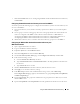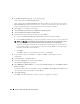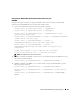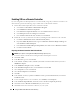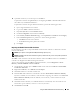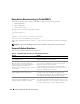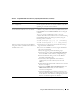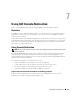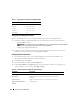Users Guide
Using the DRAC 5 With Microsoft Active Directory 123
Configuring the DRAC 5 With Standard Schema Active Directory and
RACADM
Using the following commands to configure the DRAC 5 Active Directory Feature with Standard
Schema using the RACADM CLI instead of the Web-based interface.
1
Open a command prompt and type the following racadm commands:
racadm config -g cfgActiveDirectory -o cfgADEnable 1
racadm config -g cfgActiveDirectory -o cfgADType 2
racadm config -g cfgActiveDirectory -o cfgADRootDomain <
fully
qualified root domain name
>
racadm config -g cfgStandardSchema -i <index> -o cfgSSADRoleGroupName
<
common name of the role group
>
racadm config -g cfgStandardSchema -i <index> -o
cfgSSADRoleGroupDomain <
fully qualified domain name
>
racadm config -g cfgStandardSchema -i <index> -o
cfgSSADRoleGroupPrivilege <Bit Mask Number for specific user
permissions>
racadm sslcertupload -t 0x2 -f <
ADS root CA certificate
>
racadm sslcertdownload -t 0x1 -f <
RAC SSL certificate
>
NOTE: For Bit Mask number values, see Table 14-4.
2
If DHCP is enabled on the DRAC 5 and you want to use the DNS provided by the DHCP server, type
the following racadm commands:
racadm config -g cfgLanNetworking -o cfgDNSServersFromDHCP 1
3
If DHCP is disabled on the DRAC 5 or you want manually to input your DNS IP address, type the
following racadm commands:
racadm config -g cfgLanNetworking -o cfgDNSServersFromDHCP 0
racadm config -g cfgLanNetworking -o cfgDNSServer1 <
primary DNS IP
address
>
racadm config -g cfgLanNetworking -o cfgDNSServer2 <
secondary DNS IP
address>