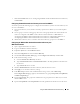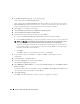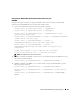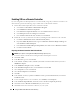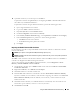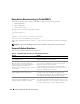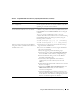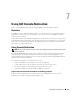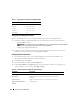Users Guide
130 Using GUI Console Redirection
Configuring Your Management Station
To use Console Redirection on your management station, perform the following procedures:
1
Install and configure a supported Web browser. See the following sections for more information:
– "Supported Web Browsers"
NOTICE: Console Redirection and Virtual Media only support 32-bit Web browsers. Using 64-bit Web
browsers may generate unexpected results or failure of operations.
– "Configuring a Supported Web Browser"
2
Configure your monitor display resolution to at least 1280 x 1024 pixels at 60 Hz with 128 colors.
Otherwise, you may not view the console in
Full Screen Mode
.
Configuring Console Redirection
1
On your management station, open a supported Web browser and log into the DRAC 5. See
"Accessing the Web-Based Interface" for more information.
2
In the
System
tree, click
System
.
3
Click the
Console
tab and then click
Configuration
.
4
In the
Console Redirect Configuration
page, use the information in Table 7-2 to configure your
console redirection session and then click
Apply Changes
.
Table 7-1. Supported Screen Resolutions and Refresh Rates
Screen Resolution Refresh Rate (Hz)
720x400 70
640x480 60, 72, 75, 85
800x600 60, 70, 72, 75, 85
1024x768 60, 70, 72, 75, 85
1280x1024 60
Table 7-2. Console Redirection Configuration Page Information
Information Description
Enabled Checked = Enabled; Unchecked=Disabled
Max Sessions Displays the number of console redirection sessions that are
available.
Active Sessions Displays the number of active console redirection sessions.
Keyboard and Mouse Port
Number
Default = 5900