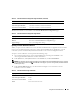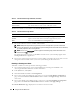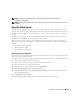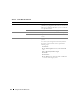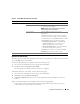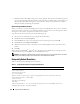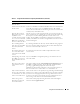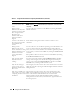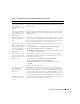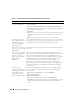Users Guide
140 Using GUI Console Redirection
I am still having issues with
mouse synchronization.
Ensure that the target system’s desktop is centered in the console
redirection window.
1
In the vKVM toolbar, click
Tools
and select
Manual Video Adjustment
.
2
Adjust the horizontal and vertical controls as needed to align the desktop in
the console redirection window.
3
Click
Close
.
4
Move the target system’s mouse cursor to the top left corner of the console
redirection window, and then move the cursor back to the center of the
window.
5
Repeat step 2 through step 4 until both cursors are synchronized.
Why doesn’t the vKVM
mouse and keyboard work
when changing mouse
acceleration for different
operating systems?
The USB vKVM keyboard and mouse are inactive from 5 to 10 seconds after
changing the mouse acceleration. The network load can sometimes cause
this operation to take longer than normal (more than 10 seconds).
Why can't I see the bottom
of the server screen from the
vKVM window?
Ensure that the server screen resolution is 1280 x 1024 pixels at 60 Hz with
128 colors.
Why can't I use a keyboard
or mouse while installing a
Microsoft
®
operating
system remotely by using
DRAC5 Console
Redirection?
When you remotely install a supported Microsoft operating system on a
system with Console Redirection enabled in the BIOS, you receive an EMS
Connection Message that requires that you select OK before you can
continue. You cannot use the mouse to select OK remotely. You must either
select OK on the local system or restart the remotely managed system,
reinstall, and then turn Console Redirection Off in the BIOS.
This message is generated by Microsoft to alert the user that Console
Redirection is enabled. To ensure that this message does not appear, always
turn off Console Redirection in the BIOS before installing an operating
system remotely.
Why does console
redirection fail to show the
operating system boot menu
in the Chinese, Japanese,
and Korean versions of
Microsoft Windows 2000?
On systems running Windows 2000 that can boot to multiple operating
systems, change the default boot operating system by performing the
following steps:
1
Right-click the
My Computer
icon and select
Properties
.
2
Click the
Advanced
tab.
3
Click
Startup and Recovery
.
4
Select the new default operating system from the
Startup
list.
5
In the
Show
list for box, type the number of seconds that the list of choices
should be displayed before the default operating system automatically
boots.
Table 7-7. Using Console Redirection: Frequently Asked Questions
(continued)
Question Answer