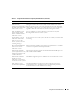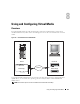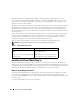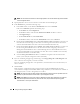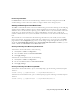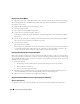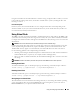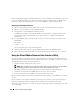Users Guide
Using and Configuring Virtual Media 147
Disconnecting Virtual Media
Click Disconnect to disconnect all virtualized images and drives from the management station. All
virtualized images or drives disconnect and are no longer available on the managed system.
Attaching and Detaching the Virtual Media Feature
The DRAC 5 Virtual Media feature is based on USB technology and can take advantage of the USB plug
and play features. DRAC 5 adds the option to attach and detach the virtual devices from the USB bus.
When the devices are detached, the operating system or BIOS cannot see any attached drives. When the
virtual devices are attached, the drives are visible. Unlike DRAC 4, where the drives could only be
enabled or disabled at the next system boot, DRAC 5 virtual devices can be attached or detached at any
time.
The virtual devices can be attached or detached using a Web browser, local racadm, remote racadm,
telnet, and serial port. To configure virtual media using a Web browser, you can navigate to the Media
page and then to the Configuration page where you can change settings and apply them.You may also
specify the Virtual Media Port Number and the Virtual Media SSL Port Number. In addition, you can
enable or disable the Virtual Flash and the Boot Once feature.
Attaching and Detaching Virtual Media using the Web browser
To Attach the virtual media feature, do the following:
1
Click
System
->
Media
->
Configuration
2
Select the
Va lue
checkbox for
Attach Virtual Media
3
Click
Apply Changes
To Detach the virtual media feature, do the following:
1
Click
System
->
Media
->
Configuration
2
De-select the
Va lue
checkbox for
Attach Virtual Media
3
Click
Apply Changes
Attaching and Detaching Virtual Media using RACADM
To Attach the virtual media feature, open a command prompt, type the following command, and press
<Enter>.:
racadm config -g cfgRacVirtual -o cfgVirMediaAttached 1
To Detach the virtual media feature, open a command prompt, type the following command, and press
<Enter>:
racadm config -g cfgRacVirtual -o cfgVirMediaAttached 0