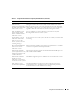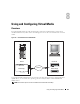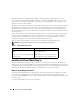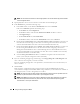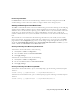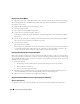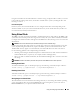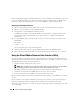Users Guide
148 Using and Configuring Virtual Media
Booting From Virtual Media
On supported systems, the system BIOS enables you to boot from virtual optical drives or virtual floppy
drives. During POST, enter the BIOS setup window and verify that the virtual drives are enabled and
listed in the correct order.
To change the BIOS setting, perform the following steps:
1
Boot the managed system.
2
Press <F2> to enter the BIOS setup window.
3
Scroll to the boot sequence and press <Enter>.
In the pop-up window, the virtual optical drives and virtual floppy drives are listed with the standard
boot devices.
4
Ensure that the virtual drive is enabled and listed as the first device with bootable media. If required,
follow the on-screen instructions to modify the boot order.
5
Save the changes and exit.
The managed system reboots.
The managed system attempts to boot from a bootable device based on the boot order. If virtual device
is connected and a bootable media is present, the system boots to the virtual device. Otherwise, the
system overlooks the device—similar to a physical device without bootable media.
Installing Operating Systems Using Virtual Media
This section describes a manual, interactive method to install the operating system on your management
station that may take several hours to complete. A scripted operating system installation procedure using
Virtual Media may take less than 15 minutes to complete. See "Deploying Your Operating System Using
VM-CLI" for more information.
1
Verify the following:
• The operating system installation CD is inserted in the management station’s CD drive.
• The local CD drive is selected.
• You are connected to the virtual drives.
2
Follow the steps for booting from the virtual media in the "Booting From Virtual Media" section to
ensure that the BIOS is set to boot from the CD drive that you are installing from.
3
Follow the on-screen instructions to complete the installation.
Using Virtual Media When the Server’s Operating System Is Running
Windows-Based Systems
On Windows systems, the virtual media drives are automounted and configured with a drive letter.