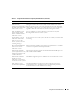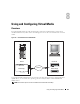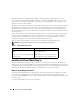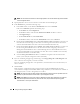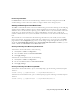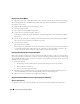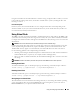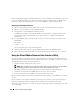Users Guide
Using and Configuring Virtual Media 149
Using the virtual drives from within Windows is similar to using your physical drives. When you connect
to the media at a management station, the media is available at the system by clicking the drive and
browsing its content.
Linux-Based Systems
On Linux systems, the virtual media drives are not configured with a drive letter. Depending on the
software installed on your system, the virtual media drives may not be automounted. If your drives are
not automounted, manually mount the drives.
Using Virtual Flash
The DRAC 5 provides persistent Virtual Flash—16 MB of flash memory that resides in the DRAC 5 file
system that can be used for persistent storage and accessed by the system. When enabled, Virtual Flash
is configured as a third virtual drive and appears in the BIOS boot order, allowing a user to boot from the
Virtual Flash.
NOTE: To boot from the Virtual Flash, the Virtual Flash image must be a bootable image.
Unlike a CD or floppy drive that requires an external client connection or functional device in the host
system, implementing Virtual Flash only requires the DRAC 5 persistent Virtual Flash feature. The
16 MB of flash memory appears as an unformatted, removable USB drive in the host environment.
Use the following guidelines when implementing Virtual Flash:
• Attaching or detaching the Virtual Flash performs a USB renumeration, which attaches and detaches
all Virtual Media devices, respectively (for example, CD drive and floppy drive).
• When you enable or disable Virtual Flash, the Virtual Media CD/floppy drive connection status does
not change.
NOTICE: The Detach and Attach procedures disrupt active Virtual Media read and write operations.
Enabling Virtual Flash
To enable Virtual Flash, open a command prompt, type the following command, and press <Enter>:
racadm config -g cfgRacVirtual -o cfgVirMediaKeyEnable 1
Disabling Virtual Flash
To disable Virtual Flash, open a command prompt, type the following command, and press <Enter>:
racadm config -gcfgRacVirtual -o cfgVirMediaKeyEnable 0
Storing Images in a Virtual Flash
The Virtual Flash can be formatted from the managed host. If you are running the Windows operating
system, right-click the drive icon and select Format. If you are running Linux, system tools such as
format and fdisk allow you to partition and format the USB.