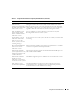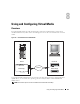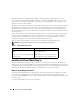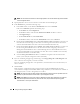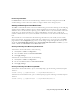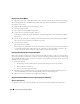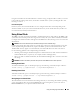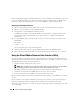Users Guide
150 Using and Configuring Virtual Media
Before you upload an image from the RAC Web browser to the Virtual Flash, ensure that the image file is
between 1.44 MB and 16 MB in size (inclusive) and Virtual Flash is disabled. After you download the
image and re-enable the Virtual Flash drive, the system and BIOS recognize the Virtual Flash.
Configuring a Bootable Virtual Flash
1
Insert a bootable diskette into the diskette drive or insert a bootable CD into the optical drive.
2
Restart your system and boot to the selected media drive.
3
Add a partition to Virtual Flash and enable the partition.
Use
fdisk
if Virtual Flash is emulating the hard drive. If Virtual Flash is configured as Drive B:, the
Virtual Flash is floppy emulated and does not require a partition to configure Virtual Flash as a
bootable drive.
4
Using the
format
command, format the drive with the
/s
switch to transfer the system files to the
Virtual Flash.
For example:
format /s x
where
x
is the drive letter assigned to Virtual Flash.
5
Shut down the system and remove the bootable floppy or CD from the appropriate drive.
6
Turn on the system and verify that the system boots from Virtual Flash to the
C:\
or
A:\
prompt.
Using the Virtual Media Command Line Interface Utility
The Virtual Media Command Line Interface (VM-CLI) utility is a scriptable command-line interface
that provides virtual media features from the management station to the DRAC 5 in the remote system.
The VM-CLI utility provides the following features:
• Supports multiple, simultaneously-active sessions.
NOTE: When virtualizing read-only image files, multiple sessions may share the same image media. When
virtualizing physical drives, only one session can access a given physical drive at a time.
• Removable media devices or image files that are consistent with the Virtual Media plug-ins
• Automatic termination when the DRAC firmware boot once option is enabled.
• Secure communications to the DRAC 5 using Secure Sockets Layer (SSL)
Before you run the utility, ensure that you have Virtual Media user privilege to the DRAC 5 in the remote
system.
If your operating system supports administrator privileges or an operating system-specific privilege or
group membership, administrator privileges are also required to run the VM-CLI command.
The client system's administrator controls user groups and privileges, thereby controlling the users who
can run the utility.