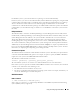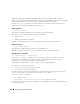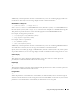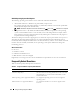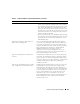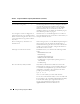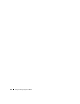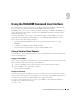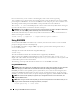Users Guide
Using and Configuring Virtual Media 151
For Windows systems, you must have Power User privileges to run the VM-CLI utility.
For Linux systems, you can access the VM-CLI utility without administrator privileges by using the sudo
command. This command provides a centralized means of providing non-administrator access and logs
all user commands. To add or edit users in the VM-CLI group, the administrator uses the visudo
command. Users without administrator privileges can add the sudo command as a prefix to the VM-CLI
command line (or to the VM-CLI script) to obtain access to the DRAC 5 in the remote system and run
the utility.
Utility Installation
The VM-CLI utility is located on the Dell OpenManage™ Systems Management Consoles CD, which is
included with your Dell OpenManage System Management Software Kit. To install the utility, insert the
System Management Consoles CD into your system’s CD drive and follow the on-screen instructions.
The Systems Management Consoles CD contains the latest systems management software products,
including diagnostics, storage management, remote access service, and the RACADM utility. This CD
also contains readme files, which provide the latest systems management software product information.
Additionally, the Systems Management Consoles CD includes vmdeploy—a sample script that illustrates
how to use the VM-CLI and RACADM utilities to deploy software to multiple remote systems. For more
information, see "Deploying Your Operating System Using VM-CLI."
Command Line Options
The VM-CLI interface is identical on both Windows and Linux systems. The utility uses options that are
consistent with the RACADM utility options. For example, an option to specify the DRAC 5 IP address
requires the same syntax for both RACADM and VM-CLI utilities.
The VM-CLI command format is as follows:
racvmcli [parameter] [operating_system_shell_options]
All command-line syntax are case sensitive. See "VM-CLI Parameters" for more information.
If the remote system accepts the commands and the DRAC 5 authorizes the connection, the command
continues to run until either of the following occurs:
• The VM-CLI connection terminates for any reason.
• The process is manually terminated using an operating system control. For example, in Windows, you
can use the Task Manager to terminate the process.
VM-CLI Parameters
DRAC 5 IP Address
-r <RAC-IP-address>[:<RAC-SSL-port>]
where <RAC-IP-address> is a valid, unique IP address or the DRAC 5 Dynamic Domain Naming
System (DDNS) name (if supported).