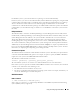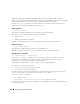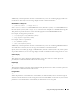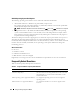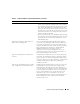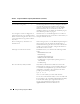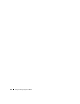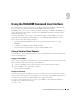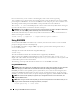Users Guide
156 Using and Configuring Virtual Media
An installation of the Windows operating system
seems to take too long. Why?
If you are installing the Windows operating system using the
Dell PowerEdge Installation and Server Management CD and a
slow network connection, the installation procedure may
require an extended amount of time to access the DRAC 5
Web-based interface due to network latency. While the
installation window does not indicate the installation progress,
the installation procedure is in progress.
I am viewing the contents of a floppy drive or
USB memory key. If I try to establish a Virtual
Media connection using the same drive, I receive
a connection failure message and am asked to
retry. Why?
Simultaneous access to Virtual Floppy drives is not allowed.
Close the application used to view the drive contents before you
attempt to virtualize the drive.
How do I configure my virtual device as a
bootable device?
On the managed system, access the BIOS Setup and navigate to
the boot menu. Locate the virtual CD, Virtual Floppy, or
Virtual Flash and change the device boot order as needed. For
example, to boot from a CD drive, configure the CD drive as
the first drive in the boot order.
What types of media can I boot from? The DRAC 5 allows you to boot from the following bootable
media:
• CDROM/DVD Data media
• ISO 9660 image
• 1.44 Floppy disk or floppy image
•DRAC 5 embedded virtual flash
• A USB key that is recognized by the operating system as a
removable disk
•A USB key image
How can I make my USB key bootable? Only USB keys with Windows 98 DOS can boot from the
Virtual Floppy. To configure your own bootable USB key, boot
to a Windows 98 startup disk and copy system files from the
startup disk to your USB key. For example, from the DOS
prompt, type the following command:
sys a: x: /s
where "x:" is the USB key you want to make bootable.
You can also use the Dell boot utility to create a bootable USB
key. This utility is only compatible with Dell-branded USB keys.
To download the utility, open a supported Web browser,
navigate to the Dell Support website located at
support.dell.com, and search for "R122672.exe."
Table 8-2. Using Virtual Media: Frequently Asked Questions
(continued)
Question Answer