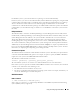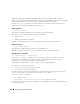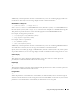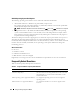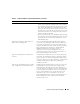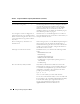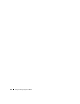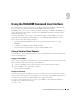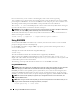Users Guide
Using the RACADM Command Line Interface 159
9
Using the RACADM Command Line Interface
The serial/telnet/ssh console provides a set of racadm commands. The racadm commands provide
access to the text-based features supported by the DRAC 5 Web-based interface.
RACADM enables you to locally or remotely configure and manage your DRAC 5. RACADM runs
on the management station and the managed system. RACADM is included on the Dell Systems
Management Consoles CD.
You can use RACADM to write scripts to automatically configure multiple DRAC 5s. For more
information about configuring multiple DRAC 5s, see "Configuring Multiple DRAC 5 Cards."
This section provides the following information:
•Using the
serial
and
racadm
commands. See "Using a Serial or Telnet Console" or "Using
RACADM"
• Configuring your DRAC5 using the
racadm
command
• Using the racadm configuration file to configure multiple DRAC 5 cards
Using a Serial or Telnet Console
You can run the serial commands in Table 9-1 remotely using RACADM or from the serial/telnet/ssh
console command prompt.
Logging in to the DRAC 5
After you have configured your management station terminal emulator software and managed node
BIOS, perform the following steps to log into the DRAC 5:
1
Connect to the DRAC 5 using your management station terminal emulation software.
2
Type your DRAC 5 user name and press <Enter>.
You are logged into the DRAC 5.
Starting a Text Console
After you have logged into the DRAC 5 through your management station terminal software with
telnet or SSH, you can redirect the managed system text console by using connect com2, which is a
telnet/SSH command. Only one connect com2 client is supported at a time.
To connect to the managed system text console, open a DRAC 5 command prompt (displayed
through a telnet or SSH session) and type:
connect com2