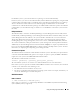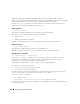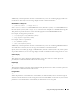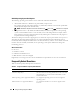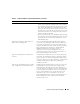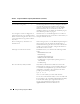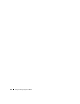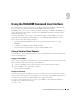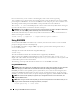Users Guide
160 Using the RACADM Command Line Interface
From a serial session, you can connect to the managed system’s serial console by pressing
<Esc><Shift><Q>, which connects the managed system’s serial port directly to the servers’ COM2
port and bypasses the DRAC 5. To reconnect the DRAC 5 to the serial port, press <Esc><Shift><9>.
The managed node COM2 port and the DRAC 5 serial port baud rates must be identical.
The connect -h com2 command displays the contents of the serial history buffer before waiting for
input from the keyboard or new characters from the serial port.
NOTE: When using the -h option, the client and server terminal emulation type (ANSI or VT100) must be identical;
otherwise, the output may be garbled. Additionally, set the client terminal row to 25.
The default (and maximum) size of the history buffer is 8192 characters. You can set this number to a
smaller value using the command:
racadm config -g cfgSerial -o cfgSerialHistorySize <number>
Using RACADM
You can run the RACADM commands locally or remotely from the serial or telnet console command
prompt or through a normal command prompt.
Use the racadm command to configure DRAC 5 properties, perform remote management tasks, or
recover a crashed system.
To display the racadm subcommand list using RACADM, type:
racadm help
The subcommand list includes all commands that are supported by the DRAC 5.
Without options, the racadm command displays general use information. Type racadm help to
display a list of all available subcommands. Type racadm help <subcommand> to list any syntax and
command-line options for the subcommand.
The following sections provide information about how to use the racadm commands.
Using RACADM Remotely
NOTE: Configure the IP address on your DRAC 5 before using the racadm remote capability. For more information
about setting up your DRAC 5 and a list of related documents, see "Installing and Setting Up the DRAC 5."
RACADM provides a remote capability option (-r) that allows you to connect to the managed system
and execute racadm subcommands from a remote console or management station. To use the remote
capability, you need a valid user name (
-u option) and password (-p option), and the DRAC 5 IP address.
NOTE: The racadm remote capability is supported only on management stations. For more information, see
"Supported Web Browsers."
NOTE: When using the racadm remote capability, you must have write permissions on the folders where you are
using the racadm subcommands involving file operations, for example:
racadm getconfig -f <file name>