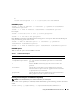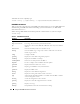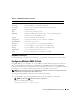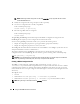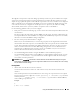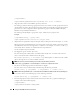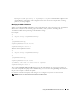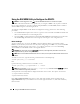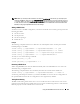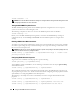Users Guide
Using the RACADM Command Line Interface 163
RACADM Error Messages
For information about racadm CLI error messages, see "Frequently Asked Questions" in this chapter.
Configuring Multiple DRAC 5 Cards
Using RACADM, you can configure one or more DRAC 5 cards with identical properties. When you
query a specific DRAC 5 card using its group ID and object ID, RACADM creates the racadm.cfg
configuration file from the retrieved information. By exporting the file to one or more DRAC 5 cards, you
can configure your controllers with identical properties in a minimal amount of time.
NOTE: Some configuration files contain unique DRAC 5 information (such as the static IP address) that must be
modified before you export the file to other DRAC 5 cards.
To configure multiple DRAC 5 cards, perform the following procedures:
1
Use RACADM to query the target DRAC 5 that contains the appropriate configuration.
NOTE: The generated .cfg file does not contain user passwords.
Open a command prompt and type:
racadm getconfig -f myfile.cfg
racreset Resets the DRAC 5.
racresetcfg Resets the DRAC 5 to the default configuration.
serveraction Performs power management operations on the managed system.
getraclog Displays the RAC log.
clrsel Clears the System Event Log entries.
gettracelog Displays the DRAC 5 trace log. If used with -i, the command displays the
number of entries in the DRAC 5 trace log.
sslcsrgen Generates and downloads the SSL CSR.
sslcertupload Uploads a CA certificate or server certificate to the DRAC 5.
sslcertdownload Downloads a CA certificate.
sslcertview Views a CA certificate or server certificate in the DRAC 5.
testemail Forces the DRAC 5 to send an email over the DRAC 5 NIC.
testtrap Forces the DRAC 5 to send an SNMP over the DRAC 5 NIC.
vmdisconnect Forces a virtual media connection to close.
vmkey Resets the virtual flash size to its default size (16 MB).
Table 9-2. RACADM Subcommands
(continued)
Command Description