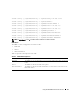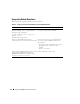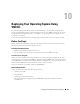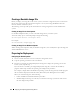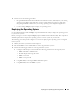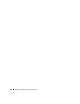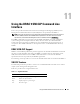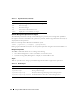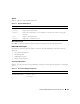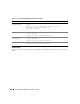Users Guide
174 Deploying Your Operating System Using VM-CLI
Creating a Bootable Image File
Before you deploy your image file to the remote systems, ensure that a supported system can boot from
the file. To test the image file, transfer the image file to a test system using the DRAC 5 Web user
interface and then reboot the system.
The following sections provide specific information for creating image files for Linux and Windows
systems.
Creating an Image File for Linux Systems
Use the Data Duplicator utility to create a bootable image file for your Linux system.
To run the utility, open a command prompt and type the following:
dd if=<input-device> of=<output-file>
For example:
dd if=/dev/fd0 of=myfloppy.img
Creating an Image File for Windows Systems
When choosing a data replicator utility for Windows image files, select a utility that copies the image file
and the CD/DVD boot sectors.
Preparing for Deployment
Configuring the Remote Systems
1
Create a network share that can be accessed by the management station.
2
Copy the operating system files to the network share.
3
If you have a bootable, preconfigured deployment image file to deploy the operating system to the
remote systems, skip this step.
If you do not have a bootable, preconfigured deployment image file, create the file. Include any
programs and/or scripts used for the operating system deployment procedures
For example, to deploy Microsoft
®
Windows
®
operating system, the image file may include programs
that are similar to deployment methods used by Microsoft Systems Management Server (SMS).
When you create the image file, do the following:
• Follow standard network-based installation procedures
• Mark the deployment image as "read only" to ensure that each target system boots and executes
the same deployment procedure