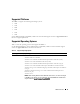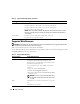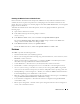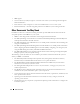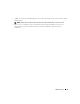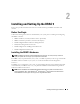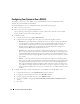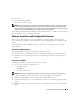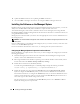Users Guide
28 Installing and Setting Up the DRAC 5
Configuring Your System to Use a DRAC 5
To configure your system to use a DRAC 5, use the Dell™ Remote Access Configuration Utility
(formerly known as the BMC Setup Module).
To run the Dell Remote Access Configuration Utility, perform the following steps:
1
Turn on or restart your system.
2
Press <Ctrl><E> when prompted during POST.
If your operating system begins to load before you press <Ctrl><E>, allow the system to finish
booting, and then restart your system and try again.
3
Configure the NIC.
a
Using the down-arrow key, highlight
NIC Selection
.
b
Using the left-arrow and right-arrow keys, select one of the following NIC selections:
•
Dedicated
— Select this option to enable the remote access device to utilize the dedicated
network interface available on the Remote Access Controller (RAC). This interface is not
shared with the host operating system and routes the management traffic to a separate
physical network, enabling it to be separated from the application traffic. This option is
available only if a DRAC card is installed in the system.
•
Shared
— Select this option to share the network interface with the host operating system.
The remote access device network interface is fully functional when the host operating system
is configured for NIC teaming. The remote access device receives data through NIC 1 and
NIC 2, but transmits data only through NIC 1. If NIC 1 fails, the remote access device will not
be accessible.
•
Failover
— Select this option to share the network interface with the host operating system.
The remote access device network interface is fully functional when the host operating system
is configured for NIC teaming. The remote access device receives data through NIC 1 and
NIC 2, but transmits data only through NIC 1. If NIC 1 fails, the remote access device fails
over to NIC 2 for all data transmission. The remote access device continues to use NIC 2 for
data transmission. If NIC 2 fails, the remote access device fails over all data transmission back
to NIC 1.
4
Configure the network controller LAN parameters to use DHCP or a Static IP address source.
a
Using the down-arrow key, select
LAN Parameters
, and press <Enter>.
b
Using the up-arrow and down-arrow keys, select
IP Address Source
.
c
Using the right-arrow and left-arrow keys, select
DHCP
or
Static
.
d
If you selected
Static
, configure the
Ethernet IP Address
,
Subnet Mask
, and
Default Gateway
settings.
e
Press <Esc>.