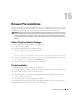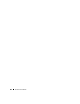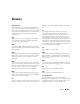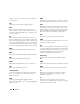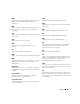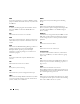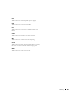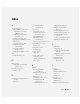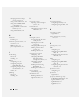Users Guide
Browser Pre-installation 281
16
Browser Pre-installation
If you are running Linux and your Management Station has a read-only file system, a browser can be
installed on a client system without requiring a connection to a DRAC 5. By using the native plugin
installation package, the browser can be manually installed during the client setup phase.
NOTICE: In a read-only client environment, if the DRAC 5 firmware is updated to a newer version of the plugin,
then the installed VM plugin will become inoperative. This is because earlier plugin features are not allowed
to function when the firmware contains a newer plugin version. In this case, the client will be prompted for
plugin installation. Since the file system is read-only, the installation will fail and the plugin features will not be
available.
Obtain Plugin Installation Package
To obtain the plugin installation package, do the following:
1
Login to an existing DRAC5
2
Change the URL in the browser's address bar, from:
https://<RAC_IP>/cgi-bin/webcgi/main
to:
https://<RAC_IP>/plugins/ # Be sure to include the trailing slash.
3
Notice the two subdirectories
vm
and
vkvm.
Navigate to the appropriate subdirectory, right click
the
rac5XXX.xpi
file, and select
Save Link Target As....
4
Choose a location to save the plugin installation package file.
Plugin Installation
To install the plugin installation package, do the following:
1
Copy the installation package to the client's native file system share that is accessible by the client.
2
Open an instance of the browser on the client system.
3
Enter the file-path to the plugin installation package in the browser's address bar. For example:
file:///tmp/rac5vm.xpi
4
The browser guides the user through plugin installation.
Once installed, the browser will not prompt for that plugin installation again, as long as the target
DRAC5 firmware does not contain a newer version of the plugin.