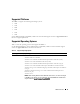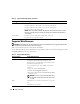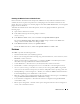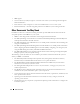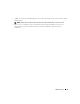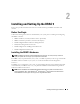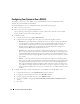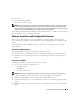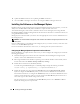Users Guide
Installing and Setting Up the DRAC 5 29
5
Press <Esc>.
6
Select
Save Changes and Exit
.
The system automatically reboots.
NOTE: When viewing the Web user interface on a Dell PowerEdge 1900 system that is configured with one NIC,
the NIC Configuration page displays two NICs (NIC1 and NIC2). This behavior is normal. The PowerEdge 1900
system (and other PowerEdge systems that are configured with a single LAN On Motherboard) can be configured
with NIC teaming. Shared and Teamed modes work independently on these systems.
See the Dell OpenManage Baseboard Management Controller Utilities User’s Guide for more information
about the Dell Remote Access Configuration Utility.
Software Installation and Configuration Overview
This section provides a high-level overview of the DRAC 5 software installation and configuration
process. Configure your DRAC 5 using the Web-based interface, RACADM CLI, or Serial/Telnet/SSH
console.
For more information about the DRAC 5 software components, see "Installing the Software on the
Managed System."
Installing Your DRAC 5 Software
To install your DRAC 5 software, perform the following steps in order:
1
Install the software on the managed system. See "Installing the Software on the Managed System."
2
Install the software on the management station. See "Installing the Software on the Management
Station."
Configuring Your DRAC 5
To configure your DRAC 5, perform the following steps in order:
1
Select one of the following configuration tools:
• Web-based interface
•RACADM CLI
• Serial/Telnet/SSH console
NOTICE: Using more than one DRAC 5 configuration tool at the same time may generate unexpected results.
2
Configure the DRAC 5 network settings. See "Configuring the DRAC 5 Network Settings."
3
Add and configure DRAC 5 users. See "Adding and Configuring DRAC 5 Users."
4
Configure the Web browser to access the Web-based interface. See "Configuring a Supported Web
Browser."
5
Disable the Windows
®
Automatic Reboot Option. See "Disabling the Windows Automatic Reboot
Option."