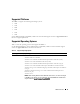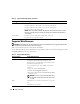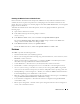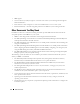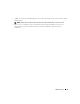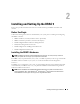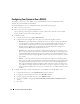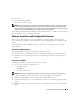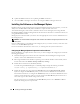Users Guide
30 Installing and Setting Up the DRAC 5
6
Update the DRAC 5 Firmware. See "Updating the DRAC 5 Firmware."
7
Access the DRAC 5 through a network. See "Accessing the DRAC 5 Through a Network."
Installing the Software on the Managed System
Installing software on the managed system is optional. Without managed system software, you lose the
ability to use the RACADM locally, and for the RAC to capture the last crash screen.
To install the managed system software, install the software on the managed system using the
Dell
PowerEdge Installation and Server Management
CD
. For instructions about how to install this software, see
your Quick Installation Guide.
Managed system software installs your choices from the appropriate version of Server Administrator on
the managed system.
NOTE: Do not install the DRAC 5 management station software and the DRAC 5 managed system software on the
same system.
If Server Administrator is not installed on the managed system, you cannot view the system’s last crash
screen or use the Auto Recovery feature.
For more information about the last crash screen, see "Viewing the Last System Crash Screen."
Configuring the Managed System to Capture the Last Crash Screen
Before the DRAC 5 can capture the last crash screen, you must configure the managed system with the
following prerequisites.
1
Install the managed system software. For more information about installing the managed system
software, see the
Server Administrator User's Guide
.
2
Run a supported Microsoft
®
Windows
®
operating system with the Windows "automatically reboot"
feature deselected in the
Windows Startup and Recovery Settings
.
3
Enable the Last Crash Screen (disabled by default).
To enable using local RACADM, open a command prompt and type the following commands:
racadm config -g cfgRacTuning -o cfgRacTuneAsrEnable 1
4
Enable the Auto Recovery timer and set the
Auto Recovery
action to
Reset
,
Power Off
, or
Power
Cycle
. To configure the
Auto Recovery
timer, you must use Server Administrator or IT Assistant.
For information about how to configure the
Auto Recovery
timer, see the
Server Administrator User's
Guide
. To ensure that the last crash screen can be captured, the
Auto Recovery
timer must be set to
60 seconds or greater. The default setting is 480 seconds.
The last crash screen is not available when the
Auto Recovery
action is set to
Shutdown
or
Power
Cycle
if the managed system is powered off.