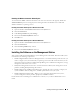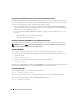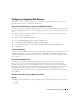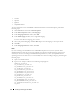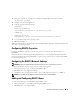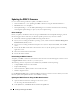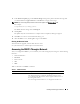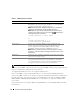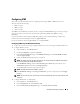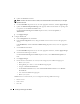Users Guide
Installing and Setting Up the DRAC 5 31
Disabling the Windows Automatic Reboot Option
To ensure that the DRAC 5 Web-based interface last crash screen feature works properly, disable the
Automatic Reboot option on managed systems running the Microsoft Windows Server 2003 and
Windows 2000 Server operating systems.
Disabling the Automatic Reboot Option in Windows Server 2003
1
Open the Windows
Control Panel
and double-click the
System
icon.
2
Click the
Advanced
tab.
3
Under
Startup and Recovery
, click
Settings
.
4
Deselect the
Automatically Reboot
check box.
5
Click
OK
twice.
Disabling the Automatic Reboot Option in Windows 2000 Server
1
Open the Windows
Control Panel
and double-click the
System
icon.
2
Click the
Advanced
tab.
3
Click the
Startup and Recovery...
button.
4
Deselect the
Automatically Reboot
check box.
Installing the Software on the Management Station
Your system includes the Dell OpenManage System Management Software Kit. This kit includes, but is
not limited to, the following components:
•
Dell PowerEdge Installation and Server Management
CD — A bootable CD that provides the tools you
need to configure your system and install your operating system. This CD contains the latest systems
management software products, including Dell OpenManage Server Administrator diagnostics, storage
management, and remote access services.
•
Dell Systems Management Consoles
CD — Contains all the latest Dell systems management console
products, including Dell OpenManage IT Assistant.
•
Dell PowerEdge Service and Diagnostic Utilities
CD — Provides the tools you need to configure your
system and delivers firmware, diagnostics, and Dell-optimized drivers for your system.
•
Dell PowerEdge Documentation
CD — Helps you stay current with documentation for systems,
systems management software products, peripherals, and RAID controllers.
For information about installing Server Administrator software, see your Server Administrator User's
Guide.