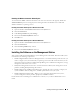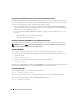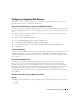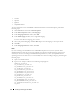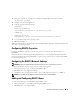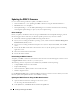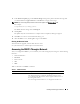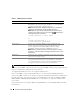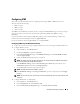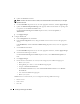Users Guide
Installing and Setting Up the DRAC 5 35
3
If the values include “zh_CN.UTF-8”, no changes are required. If the values do not include
“zh_CN.UTF-8”, go to step 4.
4
Navigate to the /etc/sysconfig/i18n file.
5
In the file, apply the following changes:
Current entry:
LANG="zh_CN.GB18030"
SUPPORTED="zh_CN.GB18030:zh_CH.GB2312:zh_CN:zh"
Updated entry:
LANG="zh_CN.UTF-8"
SUPPORTED="zh_CN.UTF-8:zh_CN.GB18030:zh_CH.GB2312:zh_CN:zh"
6
Log out and then login to the operating system.
7
Relaunch the DRAC 5.
When you switch from any other language to the Simplified Chinese language, ensure that this fix is still
valid. If not, repeat this procedure.
Configuring DRAC 5 Properties
Configure the DRAC 5 properties (network, users, alerts, etc.) using the Web-based interface or
RACADM.
For more information about using the Web-based interface, see "Accessing the Web-Based Interface."
For more information about using RACADM in a serial or telnet connection, see "Using the RACADM
Command Line Interface."
Configuring the DRAC 5 Network Settings
NOTICE: Changing your DRAC 5 Network settings may disconnect your current network connection.
Configure the DRAC 5 network settings using one of the following tools:
• Web-based Interface — See "Configuring the DRAC 5 NIC"
• RACADM CLI — See "cfgLanNetworking"
•
Dell Remote Access Configuration Utility — See "
Configuring Your System to Use a DRAC 5
"
NOTE: If you are deploying the DRAC 5 in a Linux environment, see "Installing RACADM."
Adding and Configuring DRAC 5 Users
Use one of the following tools to add and configure DRAC 5 users:
• Web-based interface — See "Adding and Configuring DRAC 5 Users."
• RACADM CLI — See "cfgUserAdmin."