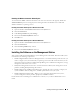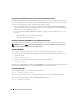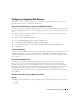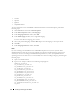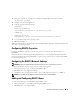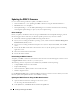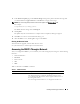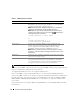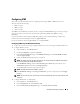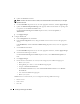Users Guide
Installing and Setting Up the DRAC 5 37
3
In the
Firmware Update
page in the
Firmware Image
field, type the path to the firmware image that
you downloaded from
support.dell.com
or click
Browse
to navigate to the image.
NOTE: If you are running Firefox, the text cursor does not appear in the Firmware Image field.
For example:
C:\Updates\V1.0\<
image_name
>
.
The default firmware image name is
firmimg.d5
.
4
Click
Update
.
The update may take several minutes to complete. When completed, a dialog box appears.
5
Click
OK
to close the session and automatically log out.
6
After the DRAC 5 resets, click
Log In
to log in to the DRAC 5.
Clearing the Browser Cache
After the firmware upgrade, clear the Web browser cache.
See your Web browser’s online help for more information.
Accessing the DRAC 5 Through a Network
After you configure the DRAC 5, you can remotely access the managed system using one of the following
interfaces:
• Web-based interface
•RACADM
•Telnet Console
•SSH
•IPMI
Table 2-1 describes each DRAC 5 interface.
Table 2-1. DRAC 5 Interfaces
Interface Description
Web-based interface Provides remote access to the DRAC 5 using a graphical user interface.
The Web-based interface is built into the DRAC 5 firmware and is
accessed through the NIC interface from a supported Web browser on
the management station.
For a list of supported Web browsers, see "Supported Web Browsers."