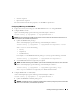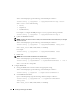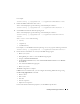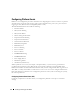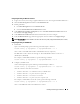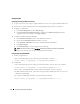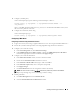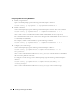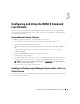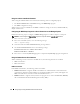Users Guide
Installing and Setting Up the DRAC 5 41
• New line sequences
• Input new line sequences
For more information about these properties, see the IPMI 2.0 specification.
Configuring IPMI Using the RACADM CLI
1
Login to the remote system using any of the RACADM interfaces. See "Using RACADM."
2
Configure IPMI over LAN.
Open a command prompt, type the following command, and press <Enter>:
racadm config -g cfgIpmiLan -o cfgIpmiLanEnable 1
NOTE: This setting determines the IPMI commands that can be executed from the IPMI over LAN interface. For
more information, see the IPMI 2.0 specifications.
a
Update the IPMI channel privileges.
At the command prompt, type the following command and press <Enter>:
racadm config -g cfgIpmiLan -o cfgIpmiLanPrivilegeLimit
<level>
where
<level>
is one of the following:
•
2
(User)
•
3
(Operator)
•
4
(Administrator)
For example, to set the IPMI LAN channel privilege to 2 (User), type the following command:
racadm config -g cfgIpmiLan -o cfgIpmiLanPrivilegeLimit 2
b
Set the IPMI LAN channel encryption key, if required.
NOTE: The DRAC 5 IPMI supports the RMCP+ protocol. See the IPMI 2.0 specifications for more information.
At the command prompt, type the following command and press <Enter>:
racadm config -g cfgIpmiLan -o cfgIpmiEncryptionKey
<key>
where
<key>
is a 20-character encryption key in a valid hexadecimal format.
3
Configure IPMI Serial over LAN (SOL).
At the command prompt, type the following command and press <Enter>:
racadm config -g cfgIpmiSol -o cfgIpmiSolEnable 1
a
Update the IPMI SOL minimum privilege level.
NOTICE: The IPMI SOL minimum privilege level determines the minimum privilege required to activate IPMI
SOL. For more information, see the IPMI 2.0 specification.