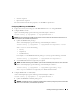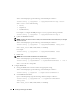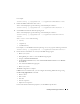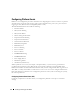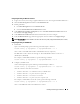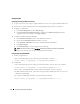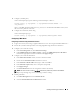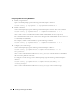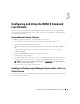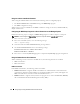Users Guide
42 Installing and Setting Up the DRAC 5
At the command prompt, type the following command and press <Enter>:
racadm config -g cfgIpmiSol -o cfgIpmiSolMinPrivilege
<level>
where
<level>
is one of the following:
•
2
(User)
•
3
(Operator)
•
4
(Administrator)
For example, to configure the IPMI privileges to 2 (User), type the following command:
racadm config -g cfgIpmiSol -o cfgIpmiSolMinPrivilege 2
b
Update the IPMI SOL baud rate.
NOTE: To redirect the serial console over LAN, ensure that the SOL baud rate is identical to your managed
system’s baud rate.
At the command prompt, type the following command and press <Enter>:
racadm config -g cfgIpmiSol -o cfgIpmiSolBaudRate
<baud_rate>
where
<baud_rate>
is 9600, 19200, 57600, or 115200 bps.
For example:
racadm config -g cfgIpmiSol -o cfgIpmiSolBaudRate 57600
c
Enable SOL.
NOTE: SOL can be enabled or disabled for each individual user.
At the command prompt, type the following command and press <Enter>:
racadm config -g cfgUserAdmin -o cfgUserAdminSolEnable -i
<id>
2
where
<id>
is the user’s unique ID.
4
Configure IPMI Serial.
a
Change the IPMI serial connection mode to the appropriate setting.
At the command prompt, type the following command and press <Enter>:
racadm config -g cfgSerial -o cfgSerialConsoleEnable 0
b
Set the IPMI Serial baud rate.
Open a command prompt, type the following command, and press <Enter>:
racadm config -g cfgIpmiSerial -o cfgIpmiSerialBaudRate
<baud_rate>
where
<baud_rate>
is 9600, 19200, 57600, or 115200 bps.