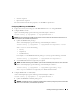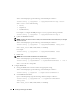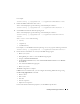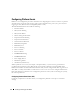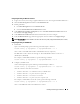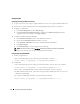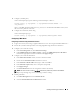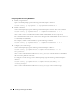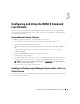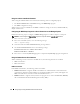Users Guide
48 Installing and Setting Up the DRAC 5
Configuring E-Mail Alerts Using RACADM CLI
1
Enable your global alerts.
Open a command prompt, type the following command, and press <Enter>:
racadm config -g cfgIpmiLan -o cfgIpmiLanAlertEnable 1
2
Enable e-mail alerts.
At the command prompt, type the following commands and press <Enter> after each command:
racadm config -g cfgEmailAlert -o cfgEmailAlertEnable -i 1 1
where
1
and
1
are the e-mail destination index and the enable/disable selection, respectively.
The e-mail destination index can be a value from 1 through 4. The enable/disable selection can be set
to 1 (Enabled) or 0 (Disabled).
For example, to enable e-mail with index 4, type the following command:
racadm config -g cfgEmailAlert -o cfgEmailAlertEnable -i 4 1
3
Configure your e-mail settings.
At the command prompt, type the following command and press <Enter>:
racadm config -g
cfgEmailAlert
-o
cfgEmailAlertAddress
-i 1
<e-
mail_address>
where
1
is the e-mail destination index and
<e-mail_address>
is the destination e-mail address
that receives the platform event alerts.
To configure a custom message, at the command prompt, type the following command and press
<Enter>:
racadm config -g
cfgEmailAlert
-o
cfgEmailAlertCustomMsg -i 1
<custom_message>
where
1
is the e-mail destination index and
<custom_message>
is the custom message.